From the threats of the process of managing and filling the quotes to the customers using the traditional way, especially on the high market times, when dealers receive a large number of orders in a second, opens a window for big mistakes from the dealers, and a large delay before replying the orders to the clients, and this is all not acceptable in the Forex world business.
From this, the idea of atomizing this part of the business arises, and Hybrid Solutions shall take apart. VertexFX Smart Dealer is the solution for this problem, with its features VertexFX Smart dealer is now used from most of the VertexFX Trader customers as the main dealer for them.
VertexFX Smart dealer is a value added service over the VertexFX Trader Solutions, developed over the VertexFX BackOffice API to satisfy automated chatting screen options, to accept or re-quote the orders in automatic manners,regarding to a previously adapted and tuned options.
Why to use VertexFX Smart Dealer
Use the VertexFX Smart Dealer any time you need to automate the chatting screen, while its capabilities are not
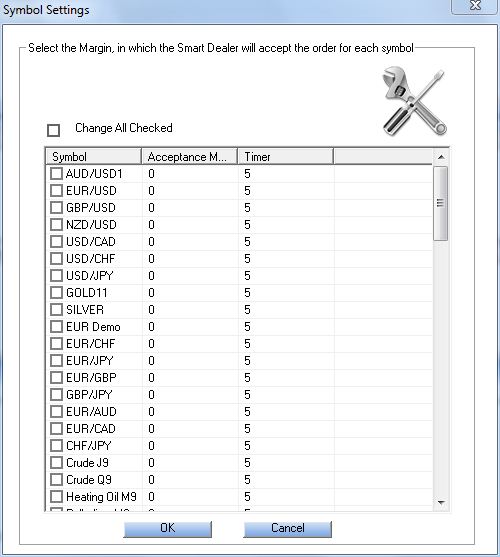 negotiable. It makes its work on the best way, with no over controlled delays for the orders, use it whenever you think that it is now a high loaded market, or even use it all the time, instead of the manual dealer, and the roll of the dealer becomes better on some other things rather than the orders filling.
negotiable. It makes its work on the best way, with no over controlled delays for the orders, use it whenever you think that it is now a high loaded market, or even use it all the time, instead of the manual dealer, and the roll of the dealer becomes better on some other things rather than the orders filling.
With three market orders acceptance modes (Give Bets Price, Give Market Price at Time, Give Market Price at Tick), acceptance margin, deal maximum waiting time, limit/stop orders filling ability, liquidation orders filling ability, automatic chatting screen, manual chatting screen, orders log, journal, option setting per symbol, enable and disable smart dealing option per symbol, smart dealer is now one of the best automated dealers on the world, after only a year of lunching it.
How to use the VertexFX Smart Dealer
To login to Smart Dealer, Go to file Login (Ctrl +L). When the small window appears to you fill-in the user name and password for dealer SD, once you do that you are officially connected to the system now and ready to use it.
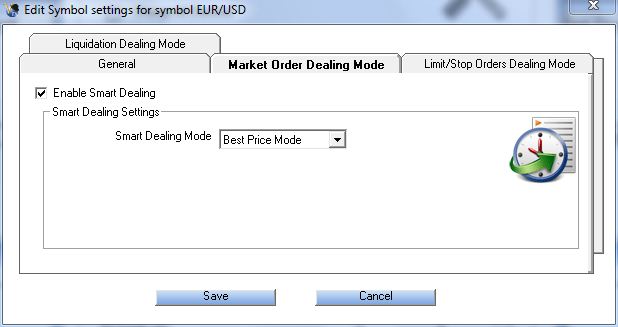
You can find the Smart dealing chatting screen, this window deals with orders which smart dealing is enabled forit, the orders arrive to this chatting window and stay there forthe period of time you set in timer option for the symbol in that order, this window handles the positions after a certain period of time according to the configuration you set for each symbol, the order will remain in this window for X time then will be accepted (if the price didnt exceed the acceptance margin value), rejected (in case its limit order and you set the Limit/Stop orders dealing mode to reject always) or re-quoted (by the best price or market price according to market orders dealing mode you set).
The manual chatting screen window is which dealers start receiving requests and quotes from clients who are trading on symbols that you didnt enabled smart dealing mode for it. You can accept it, change price or reject it. To change the price, click on the desired value button (+, to increase or decrease the price). To increase the price by 15 pip then click on +5 button three times, If you for some reasons, dont want to deal with some orders in manual chatting then simply click the button Smart It and the order will be transferred and handled by smart dealing chat window, the chatting window is divided into two halves, the upper half gets all positions (market orders) except the managed ones (Limit/Stop orders and SL/TP orders) which go down to the lower half when the order hits,Dynamic re-quoting in manual chatting screen,new seven re-quoting buttons in chatting screen instead of 2 arrows (up and down)to make it easier and faster for you.You can re-quote the orders by +1, +10, +50, -1, -10 or-50 pips instead of clicking on up and down arrows to increase or decrease the price pip by pip, by one click on market price button, the order will be re-quoted with the current market price,also, by double click on the sent price field you will be able to edit it and write the desire price manually.
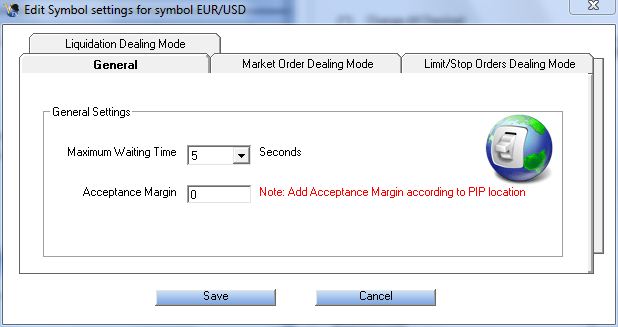
The Journal, includes all transactions that were done by smart dealer, all the orders results, all the accepted positions, therejected or ignored ones and why they were rejected or ignored, it simply includes everything done by the smart dealer on the current session level, which means that if you re-opened smart dealer you will find empty journal, to check the journal history for the current session or the old sessions, then right click on journal window and choose Open Containing Folder. That will open log folder that contains journal history.
Butthe Orders Log screen, Includes all orders history that were done by smart dealer, all the orders results, all the accepted positions, therejected or re-quoted ones and at what price and time they were re-quoted or accepted, It simply includes every position treated by the smart dealer on the current session level, which means that if you re-opened smart dealer you will find empty orders log, to check the orders log history for the current session or the old sessions, then right click on orders log window and choose Open Containing Folder. That will open orders log folder that contains orders log history.
ToolsaSymbol Settings:
In the smart dealer, go to themenubar and select options fromTools, edit symbol settings will appear, by double click on any symbol, small window that hasfour Tabs will appear, General tab, Market orders dealing mode tab, Limit/Stop orders dealing mode tab, and Liquidation dealing mode tab.
On General tab, there are two general settings for every symbol from general tab which you can use with the symbols you enabled smart dealing for it, Maximum waiting time, To set the desired maximum period of time for certain symbol(s) in seconds (1 sec minimum and 60 sec maximum), so that symbol(s) orders wait in smart dealing chat window before smart dealer handle it, Acceptance margin, To set the desired acceptance margin value for certain symbol(s), so smart dealer consider it when handling that symbol orders.
Client orders will be accepted if they didnt exceed the acceptance margin value during the period of time you set before.
Market Order Dealing Mode, Checked box besides enable smart dealing means that any market order for this symbol will be handled by smart dealing window.
The Smart dealing modes, select Best price mode to calculate the best price for the dealer during the waiting time you set for this symbol and re-quote the order with that price, or Market price (Time mode) to take the last market price after the waiting time and re-quote the order with that price, or Market price (Tick mode) to when you enable this mode, you must set the desired number of ticks, this mode takes the price of certain tick (according to ticks number) and re-quote the order with that price.
Limit/Stop Orders Dealing Mode, Checked box besides enable smart dealing means that any Limit/Stop order for this symbol will be handled by smart dealing window. Smart dealing modes for Limit/Stop Orders, Accept always: This mode will accept any Limit/Stop order that reach smart dealing window. Reject always: This mode will reject any Limit/Stop order that reach smart dealing window and transfer it to another chatting window for confirmation.
Liquidation Dealing Mode, Checked box besides enable automatic liquidation means that any liquidated orders for this symbol will be handled by smart dealing window.
Related Topics: