When you run the VertexFX Smart Dealer application the login area will show up to you, and you will need to login to this application using a dealer which have privilege on the group that you want to apply the smart dealer on, and also be sure that this dealer have the privilege (Smart Dealer – Symbols Settings).
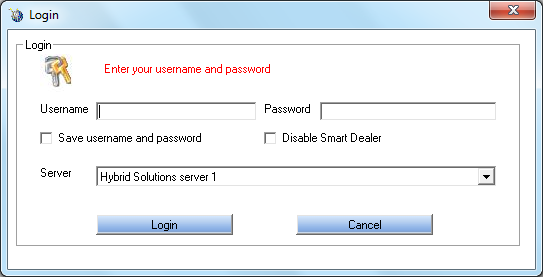
The previous image is the login window for the smart dealer, it contains the option of saving the username and password, also there is the option to disable the smart dealer which will be useful when you want to login the smart dealer and fix the setting of the smart dealer configurations.
Connection Status:
- After filling all the blanks and press on the login button, the terminal will be connecting to the server
 .
. - If your login information is correct the system will be connected but in waiting mode
 till all data if the logged account will be loaded.
till all data if the logged account will be loaded. - And when the waiting mode will finishyou will be officially connected to the smart dealer application
 and ready to use it.
and ready to use it.
File Tab in the Menu Bar
- Login:
You can also login to the smart dealer application by going to the menu bar and choose the file tab and then login. - LogOut:
Use this option to disconnect the smart dealer application. - Disable Smart Dealer:
This option is to disable the smart dealer functionality, so you will be logined to the smart dealer as a viewer; usually this option is used when you want to configure the smart dealer settings. - Exit:
To exit from the smart dealer application.
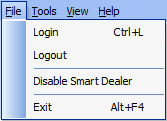
See Also