
This is the Account List of the VertexFX e-Broker, which shows the added accounts that you can multi trade for them, also some details about their accounts as following:
| Column Name | Description |
| Index | Shows the account number ID, sorted as it is added to the e-Broker account list |
| Name | The username for each added account to the e-Broker account list (you may filter the names from the top of the column) |
| Status | Theconnection status for each addedaccount to the e-Broker account list (whether it is connected or disconnected) |
| Account | Theaccount ID and for each added account to the e-Broker account list(you may filter the account IDsfrom the top of the column) |
| Notes | Shows if the inserted account is valid or not after you login the account |
| Balance | The real amount of money a client has in his account |
| P/L | The floating profit or loss the client gains or loses respectively |
| Credit | An amount of money put to the account of a certain client in order to be paid later (like a debt) |
| Equity | Balance + Flt P/L + Credit |
| Eff-Margin | Effictive Margin also called Free Margin, which is equal Equity + Margin Req.(Minus value indicates possible danger and closeness to Liquidation). It means how many lots of a certain currency can client buy with the money which he actually has |
| Margin-L | Margin Level is equal to (Equity/Margin Req.) * 100% (the bigger number, the better), it is the most important value that both the client and the market maker should keep on watching, because, depending on its value, it can be decided how many lots the client can buy with the money left with him/her, and if the account is close to Liquidation point. If it was 100.00% or more, the account is on the safe side, if it was less, then there is a danger of liquidation to happen soon |
| R-Margin | Margin Requirement also called the Used Margin,which is the amount of money that can client afford in his account to buy 1 lot of a certain currency, as example… which takes (-1000) 0ff for each 1 lot, means 100$ for each 0.1 lot |
By pressing right click on the account list window you will have some options as the following:
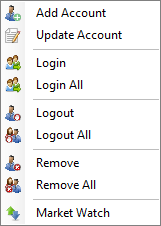
| Column Name | Description |
| Add Account | Opens the Add Account Screen which allow you to insert a new account to the account list |
| Update Account | To update the selected account information |
| Login | To login the selected account and be connected to the system so you will be able to trade for it |
| Login All | To login all accounts and be connected to the system so you will be able to trade for them |
| Logout | To logout the selected account and be disconnected from the system |
| Logout All | To logout all accounts and be disconnected from the system |
| Remove | To delete the selected account from the account list |
| Remove All | To delete all accounts from the account list |
| Market Watch | Changes the Market Watch prices according to the selected account symbols spread |
When you choose the Add Account option then the Add Account Screen opens which is as the following image:
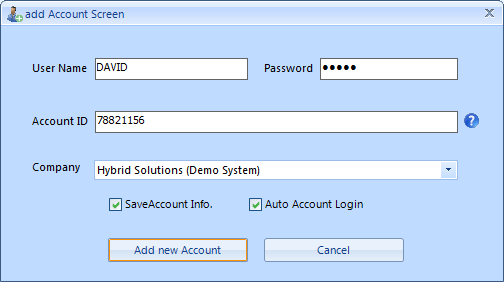
This screen contains many cells which you have to fill them all with the correct information that belongs to the new added account.These options are as the following:
| Cell Name | Description |
| Usename | Fill it with the username that belongs to the new account that you wish to add (You can use the Group of clients Username/ Password) |
| Password | Fill it withthe password that belongs to the new account that you wish to add |
| Account ID | Fill it withthe username that belongs to the new account that you wish to add |
| Company | Choose to which companyyou want to connect to yourclients (You may add multipleaccounts undermultiple companies) |
| Save Account Info | To save this account information on every run for the platform |
| Auto Account Login | To login this account to the system automatically on each run for the platform |
| Add new account | Click on this button after you fill all the cells to add the new account to the account list |
| Cancel | Click on this button to exit from the Add Account Screen |