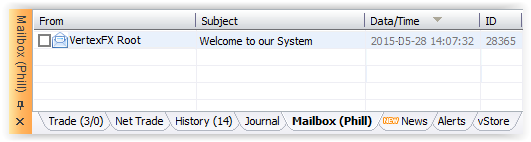
- The mailbox panel shows your received emails:
| Column Name | Description |
| From | The sender name of the mail, in between the brackets the name of the sender dealer’s name |
| Subject | The subject of the received mail |
| Date/Time | The date and time of the received mail |
| ID | The ID of the received mail |
- Right-clicking on the mailbox panel gives you a context menu with options that you can manipulate the mail according to which:
| Option | Description |
| Send Mail | To open the mail editor and send a new mail |
| Load All Mails | To load all mail clients from system history. |
| Select | To select (All, Unread, Read, None) mail(s) |
| Read Mail | To read the selected mail |
| Reply | Opens a window to reply to the selected mail |
| Delete Selected Mail(s) | To delete the selected mail(s) |
| Report | Opens a printable HTML report for the mailbox panel |
| View Settings | Opens a window that allows you to edit the settings for viewing the mailbox panel |
| Maximize | Maximizes the mailbox panel |
- When the client sends a new mail or replies to any existing mail the following mail editor opens:
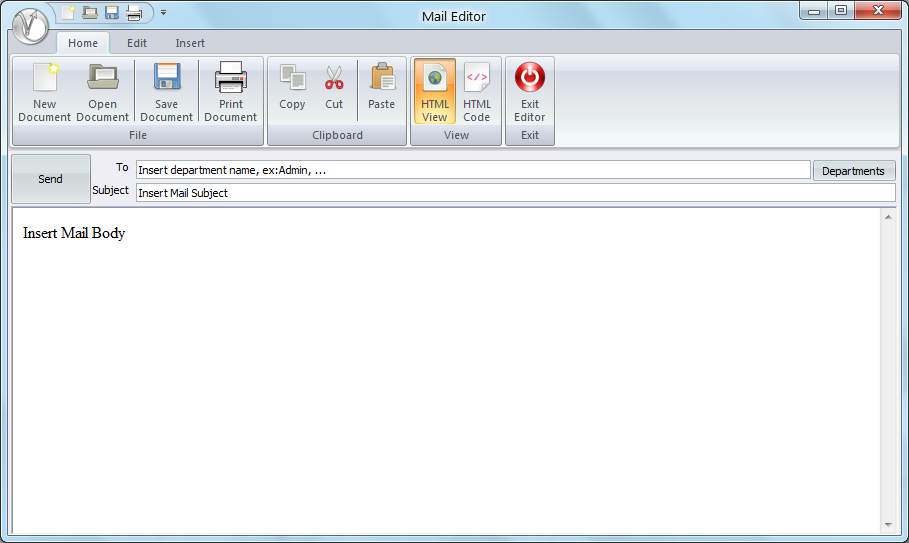
- Before you send the mail select the desired department, type a subject for your mail and fill in the mail content then press Send.
See Also