To configure the smart dealer settings go Tools tab and choose Symbols Settings option.
![]()
The window of the symbols settings will open and from here you can either edit the symbol settings for independent symbol by double click on the desired symbol, or you can check the desired symbols and choose (Change All Checked).
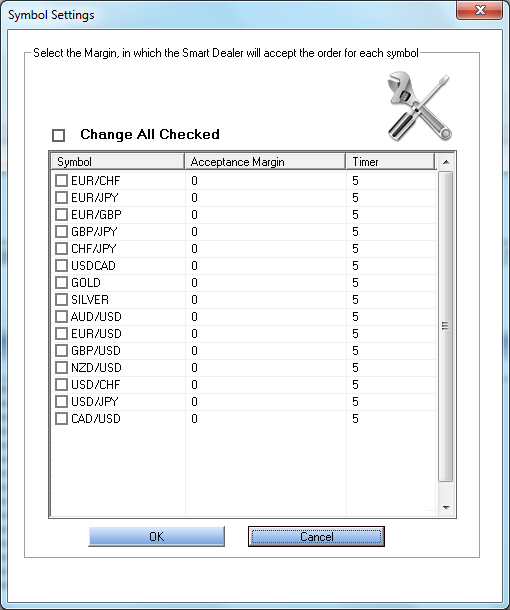
After you select the desired symbol(s) to edit their settings and press on (Change All Checked) a new window will open which contains three tabs as the following:
1- Market Order Dealing Mode
- The market order dealing mode tab contains the configuration settings for the market order and how the smart dealer will be handling them. It looks like the following image:
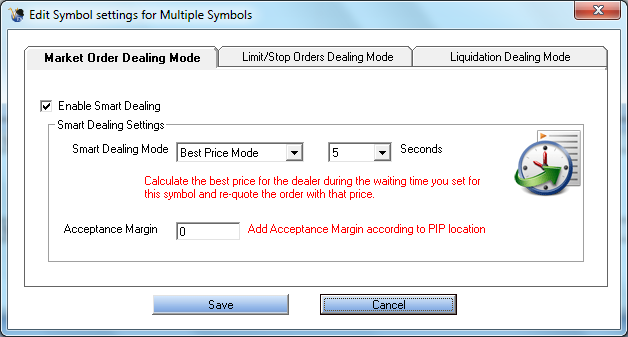
- The check box besides “Enable Smart Dealing” means that any market order for this symbol will be handled by smart dealing window.
- In the Smart Dealing Settings you can choose the mode of the smart dealing, which contains three modes and they are:
- Best Price Mode.
Calculates the best price for the dealer during the waiting time you set for this symbol and re-quote the order with that price. - Market Price (Time Mode).
Takes the last market price after the waiting time and re-quote the order with that price. - Market Price (Tick Mode).
Takes the price of certain tick (according to ticks number) and re-quote the order with that price.
- Best Price Mode.
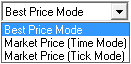
- In the Second option you can set the waiting time for the smart dealer to apply smart dealing, and in the Market Price (Tick Mode) it will change to the number of ticks.
- The Acceptance Margin is to set the desired acceptance margin value for certain symbol(s), so smart dealer consider it when handling that symbol orders.
2- Limit/ Stop Orders Dealing Mode
- The market order dealing mode tab contains the configuration settings for the Limit/ Stop order and how the smart dealer will be handling them. It is separatedin to two sides one for the Limit order/ Take Profit order and the second one is for the Stop order/ Stop Loss order, which look like the following image:
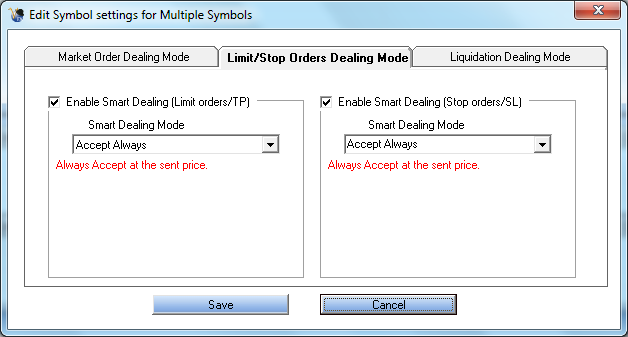
- The check box besides “Enable Smart Dealing (Limit order/TP, Stop order/SL)” means that any Limit order/Take Profit order, Stop order/Stop Loss order for this symbol will be handled by smart dealing window.
- In the Smart Dealing Settings you can choose the mode of the smart dealing, which contains five modes and they are:
- AcceptAlways.
To always accept the orders at the sent price. - Reject Always.
To always reject the orders at the sent price. - Best Price Mode.
Calculates the best price for the dealer during the waiting time you set for this symbol and re-quote the order with that price. By this mode also set the waiting seconds and the acceptance margin. - Market Price (Time Mode).
Takes the last market price after the waiting time and re-quote the order with that price.By this mode also set the waiting seconds and the acceptance margin. - Market Price (Tick Mode).
Takes the price of certain tick (according to ticks number) and re-quote the order with that price.By this mode also set the ticks number and the acceptance margin.
- AcceptAlways.
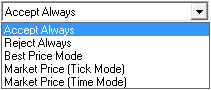
3- Liquidation Dealing Mode
In this tab you can enable the automatic liquidation, so when any account will be liquidatedhis orders will be liquidated for this symbol will be handled by smart dealing window.

See Also