Introduction
UsingVertexFX Bridge LP API tester you will be able to test your LP (liquidity provider) DLL, and run it through a detailed trading cycle.
How to test LP DLLusing VertexFX Bridge LP API tester:
First of all, to start testing you should load your LP DLL from Tools menu. Check picture (1).

Picture (1)
After loadingyour LP DLL the Init Values button will be enabled. Check picture (2)
2. Click Init Valuesbutton and initialize the DLL Parameters (username, Password, server, port number then enter theLP account ID).
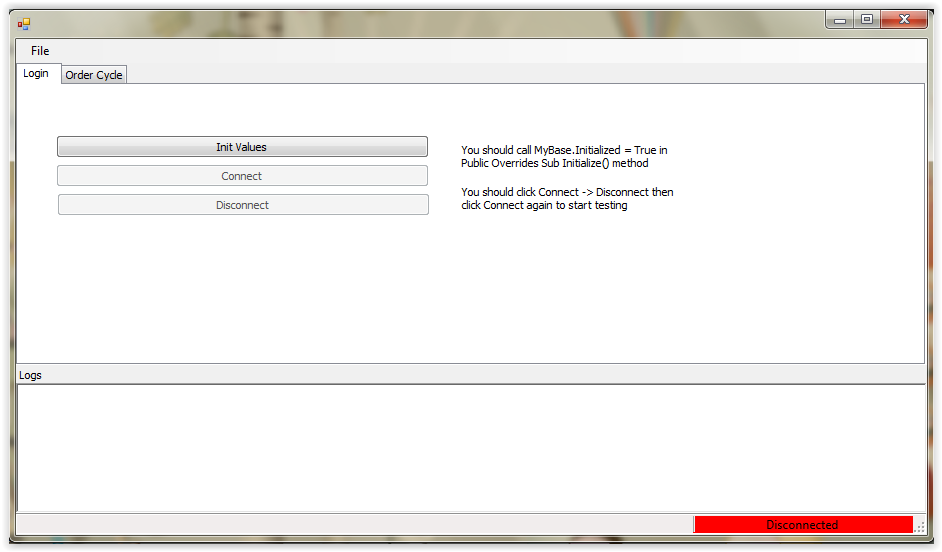
Picture (2)
3.Click Connect button to connect to LP server. Check picture (3).

Picture (3)
4. Then you need to test the disconnect method by clicking at disconnect button. Check picture (4).
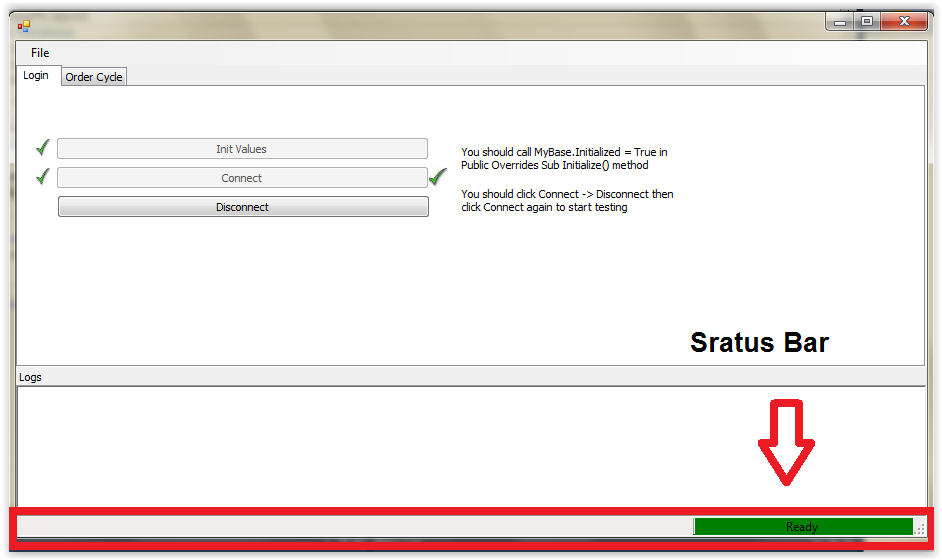
Picture (4)
*Note:to get the testing result,check the status bar.Check picture (4).
To start trading cycle:
To test new market order method for a selected symbol make sure that you select the operation type (Buy, Sell), then put the amount, and click Make new market order button, logs part will showif the order is accepted or rejecte. Check picture (5).
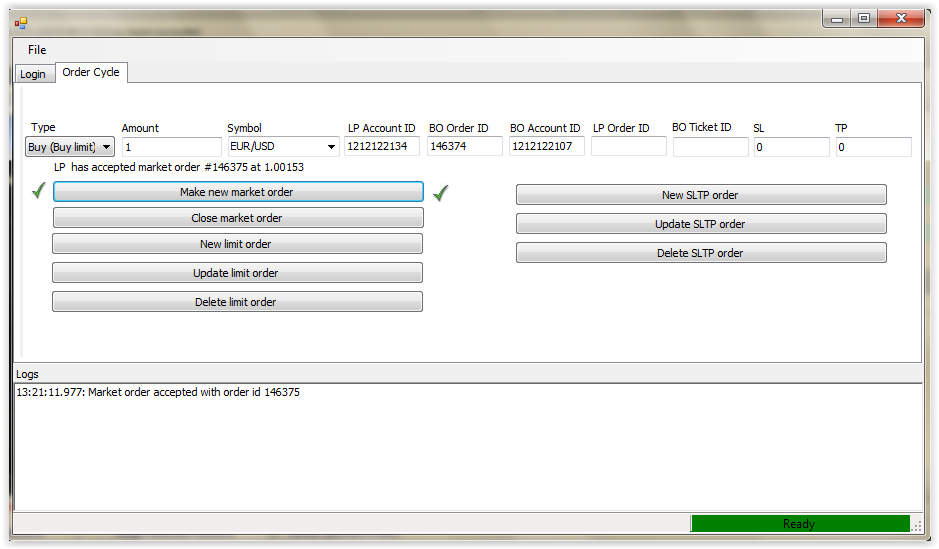
Picture (5)
Note: There are two tick pictures beside the buttons, the left sidewill become visible with a succeeded TransResult, but the tick in right side will become visible when the eventis accepted.
To test the close market order method, fill the LP Order ID box for the LP Order to be closed then click onClose market order button.Check picture (6).
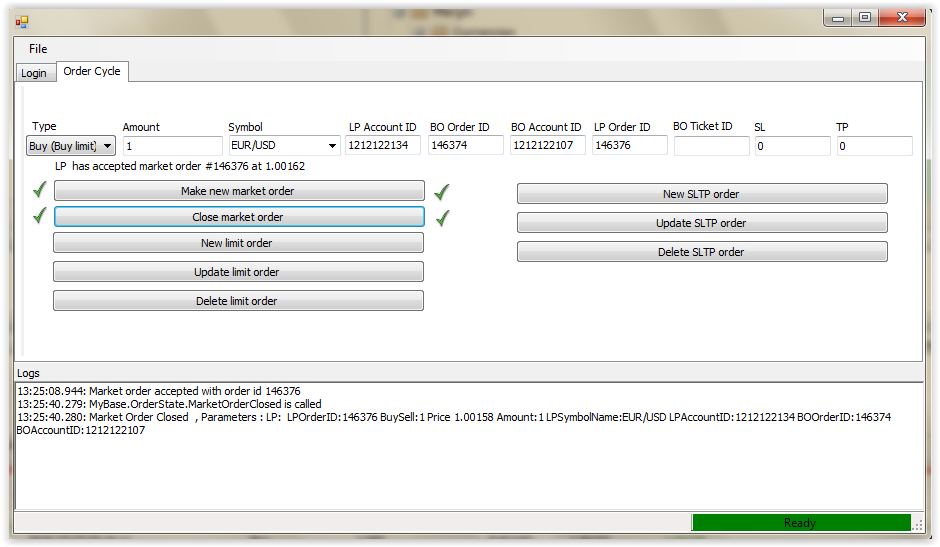
Picture (6)
To test new limit order method,make sure that the operation type is selected, amount is entered and the symbol is selected from the list and click onthe Make new limit order button, then the input box will appear as “enter the slippage value that the limit order will be placed according to the current price (+/-) this value” then click OK.Check picture (7).
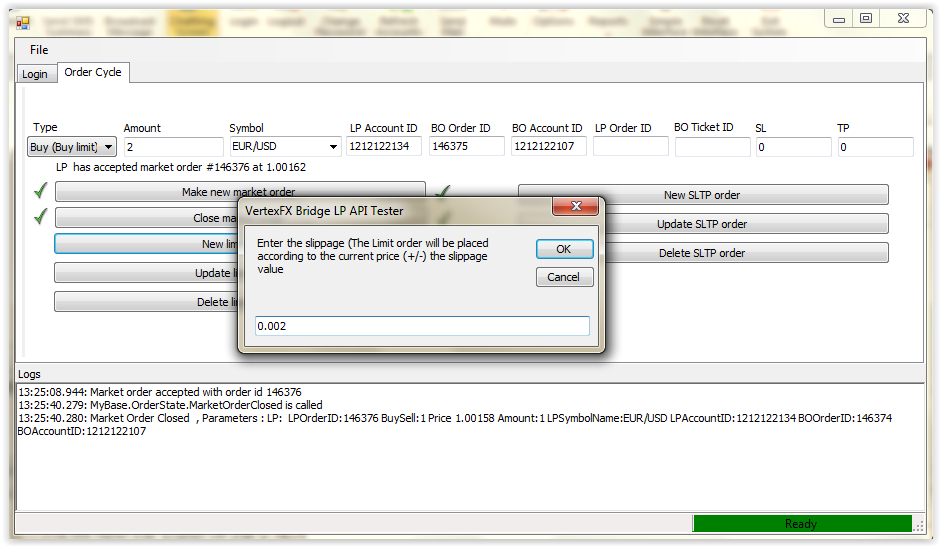
Picture (7)
To test Update limit order method,make your updates you want from operation type list, amount and the symbol list, fill the LP Order ID box for the LP Order to be updated then click Update limit order button.Other input box will appear to enter the slippage value, fill it and click OK.Check picture (8).

Picture (8)
To testdelete limit order method, fill the LP Order ID box for the LP Order to be deleted and clickDelete limit order button. Check picture (9).
.png)
Picture (9)
To test New SLTPordermethod,fill the LP orderbox with ticket number to be managed, amount, stop loss and take profit values then click onNew SLTP Orderbutton.Check picture (10).

Picture (10)
To testUpdateSLTPordermethod,fill the LP Order box with SLTP order number,amount, stop loss and take profit values then click on UpdateSLTP Orderbutton.Check picture (11).

Picture (11)
To test delete SLTP order method, fill the LP Order box with SLTP order number then click onDelete SLTP order button. Check picture (12).

Picture (12)