Tracerouteis a command which can show you the path a packet of information takes from your computer to one you specify. It will list all the routers it passes through until it reaches its destination, or fails to and is discarded. In addition to this, it will tell you how long each ‘hop’ from router to router takes.
In Windows, selectStart > Programs > Accessories > Command Prompt. or go to Start > Run > Type cmd.This will give you a window like the one below.
Enter the wordtracert, followed by a space, then the domain name. eg: tracert 178.**.***.*** (IPAddress)or tracert hybridsolutions.com (Website), then press Enter.
The following is a successful traceroute from a home computer in Jordan to hybridsolutions.com in USA
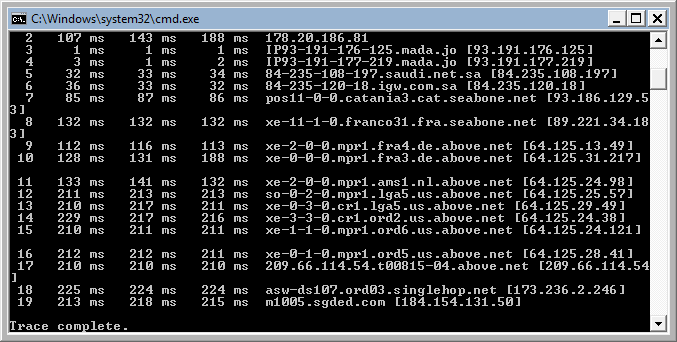
Firstly it tells you that it’s tracing the route to hybridsolutions.com, tells you the IP address of that domain, and what the maximum number of hubs will be before it times out.
Also it gives information about each router it passes through on the way to its destination.
- 1 is the internet gateway on the network this traceroute was done from (A fiber line in this case)
- 2 is the IP address of the destination (Shows because we are doing a trace route for a website URL)
- 3 is the mada.jo network
- 4 is also mada.jo
The restare all routers on the ISP network (the domain that is the internet gateway out of Jordan) except of 19
And finally, 19 is the network that hosts hybridsolutions.com
Each of the 3 columns are a response from that router, and how long it took (each hop is tested 3 times). For example, in line 2, the first try took 107ms (107 milliseconds), the second took 143 ms, and the third took 188ms.
Note: If a star * shows, it means that the request could not reach the destination.
This is extremely useful when trying to find out why a website is unreachable, as you will be able to see where the connection fails. If you have a website hosted somewhere, it would be a good idea to do a traceroute to it when it is working, so that when it fails, you can do another traceroute to it (which will probably time out if the website is unreachable) and compare them.
Be aware though, that it will probably take a different route each time, but the networks it passes through will generally be very similar.
If the example above had continued to time out after line 9, you could suspect that de.above.net was the problem, and not hybridsolutions.com
If it timed out after line 1, you would know there was a problem connecting to your ISP (in this case you would not be able to access anything on the internet).
It is generally recommended that if you have a website that is unreachable, you should use both the traceroute andpingcommands before you contact your ISP to complain. More often than not, there will be nothing to your ISP or hosting company can do about it.