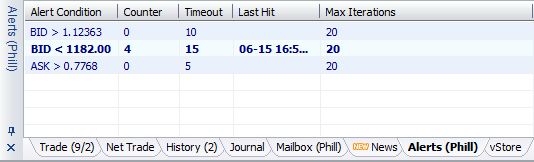
- Now by this option, you can make a warning alert and the system will alarm you when a certain symbol reaches your targeted value when press right-click a context menu will appear which has the following options:
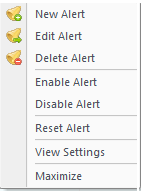
| Option | Description |
| New Alert | Opens a window so you can set your alert by filling in all the required information to run this feature |
| Edit Alert | Use this option to edit the selected alert by changing any value you have set |
| Delete Alert | To delete the selected alert from your list |
| Enable Alert | To enable the selected alert |
| Disable Alert | To disable the selected alert |
| Reset Alert | To reset the selected alert counter to zero |
| View Settings | Opens a window that allows you to edit the settings of viewing the Alert panel |
| Maximize | Maximizes the Alert panel |
- New Alert Options:
| Option | Description |
| Enabled | To enable/disable the new alert |
| Symbol | Select the desired symbol for the alert |
| Condition | To select the alert condition (Bid >, Bid <, Ask> or Ask <) |
| Value | To price value of the alert |
| Alert Type | To determine the alert type (Sound or SMS alert) |
| Timeout | The time between every alarm sound |
| Max Iterations | The maximum number for repeating the sound |
| Sound File | Here you can change your sound by filling the whole path for that desired sound file |
- Example:
The following example is made on the Gold spot when the bid price reaches more than 1767. For sure I should Enable the alert first.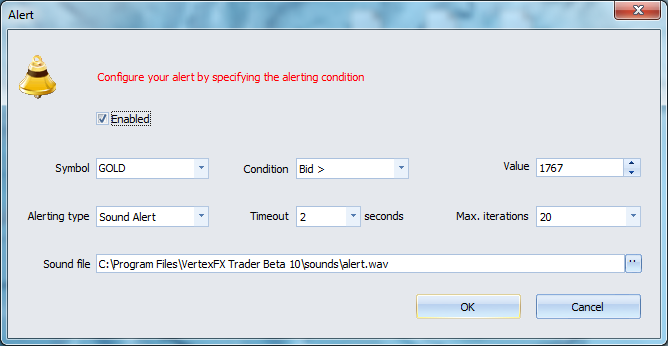
After you set all the blanks and press ok the alert will be placed in the Alert Panel and the counter will be by default zero. And when the alert hit the counter will be increased every time the alert will hit the set price value.
See Also