After login with the VertexFX account, you can start trading in various ways. Start by single-clicking on the desired symbol and then select trade.
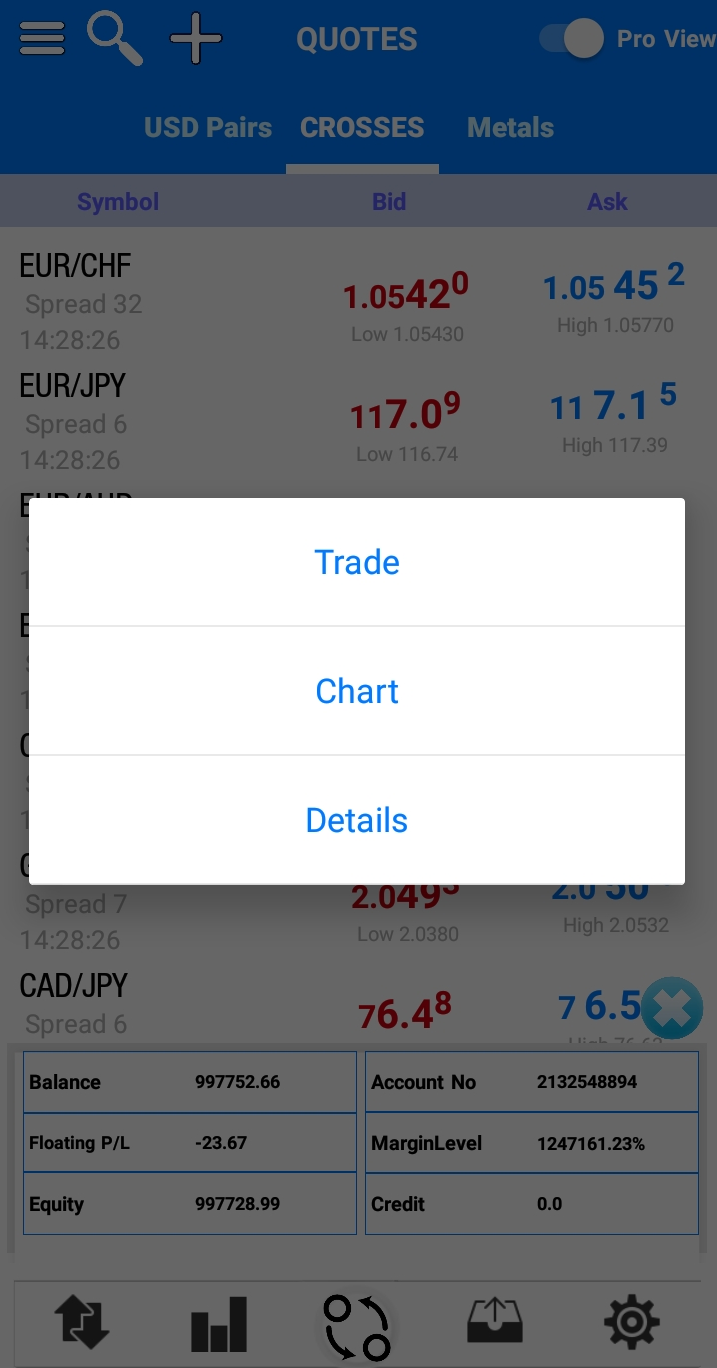
From the trade page, view the Live ask and Bid prices to trade on, with a line chart that shows the price fluctuation. Just fill the desired amount to trade on and then choose whether to Buy or Sell.
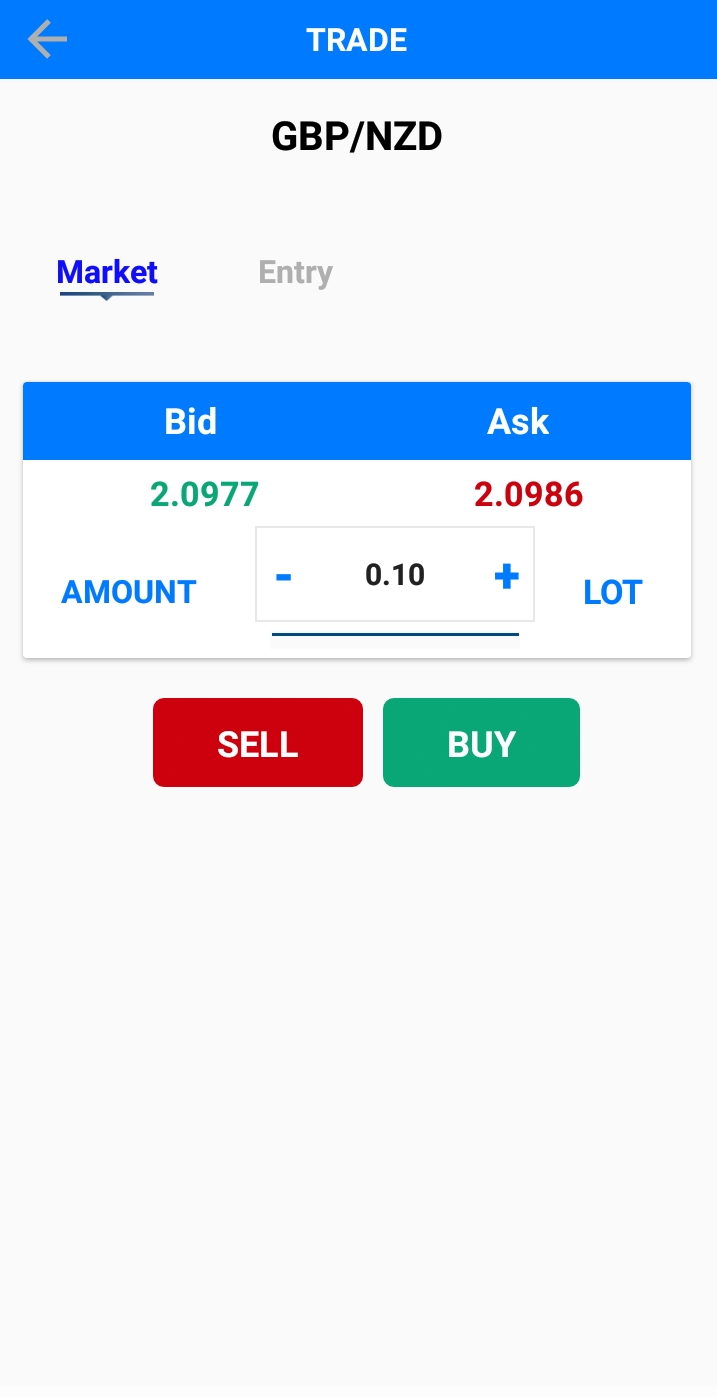
Or byusing the one-click trading option, This option can be enabled from settings where you can set a fixed amount for one-click trades to place trades withoutmissing any market opportunity.
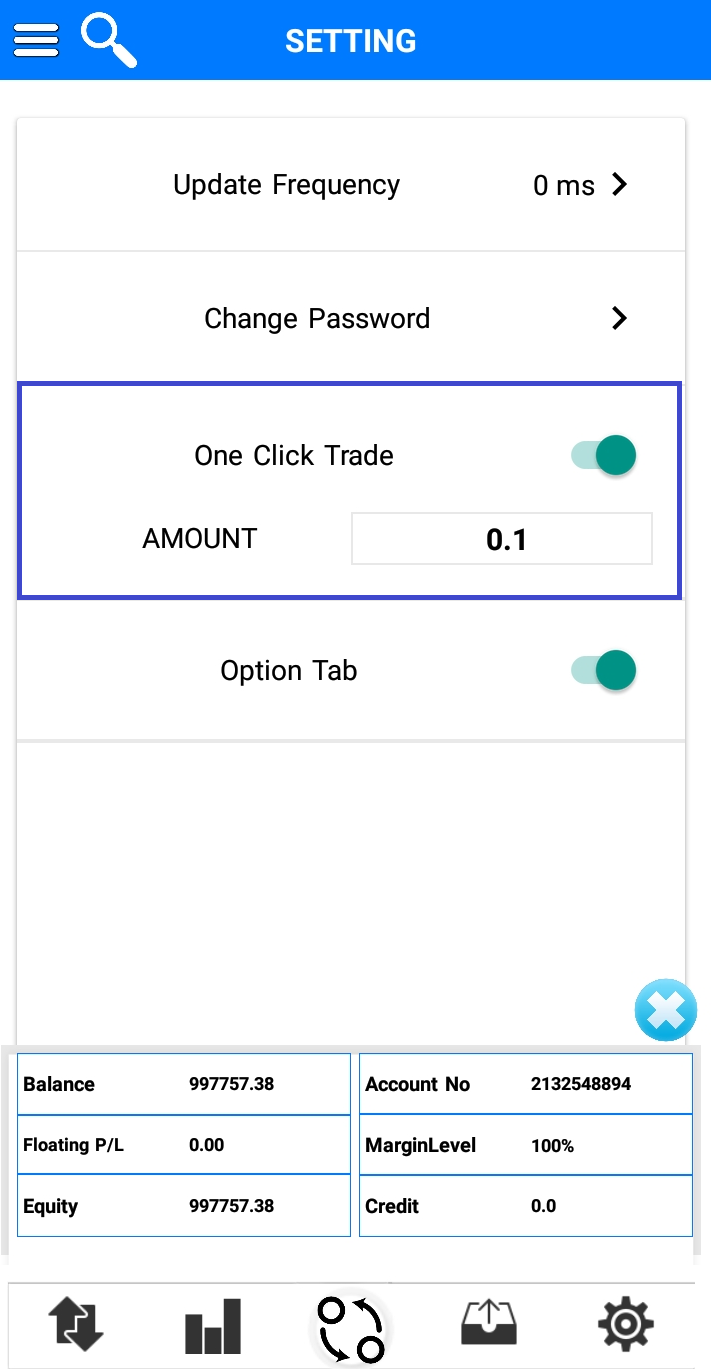
Place Entry order easily and by one click,by selecting the Entry tab, a new window will appear where you can select the type of pending orders you wish to place (Buy Limit, Buy Stop, Sell Limit, Sell Stop), with the ability of placing instant SL and TP on the pending orders.
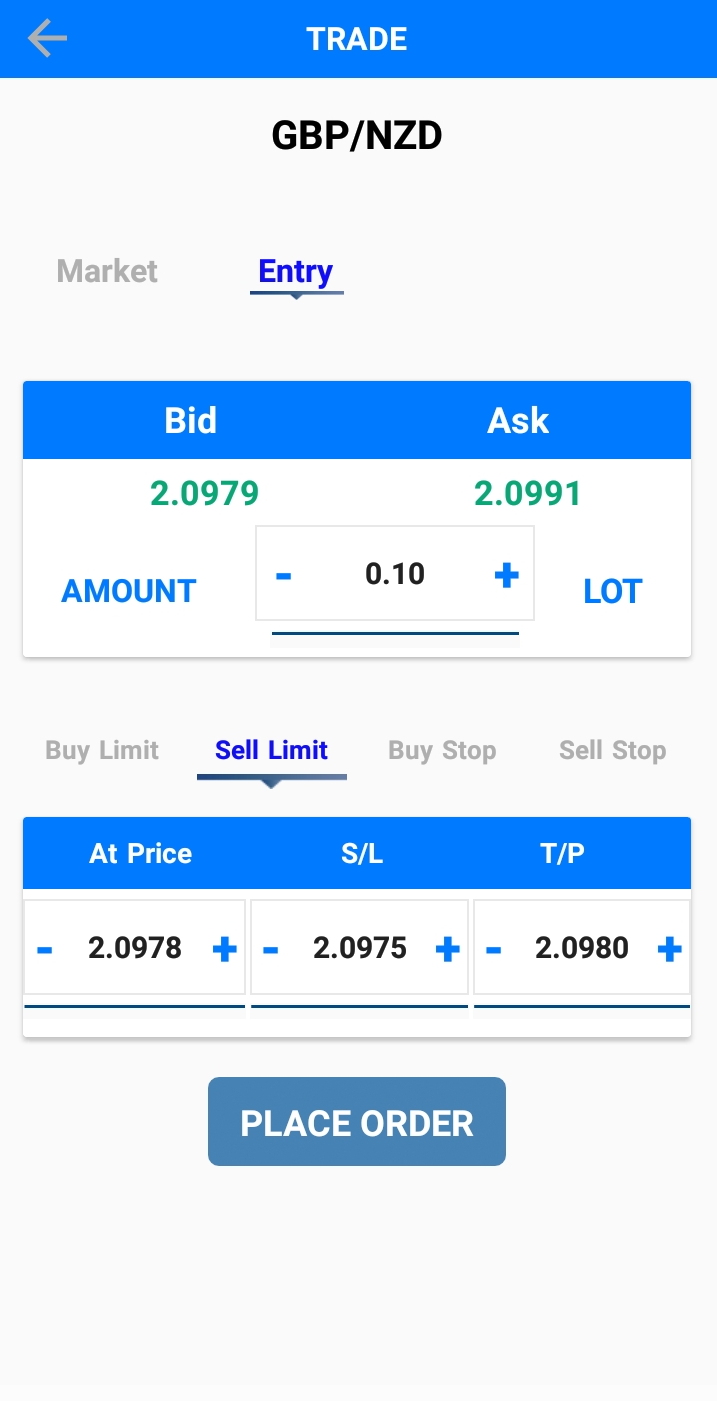
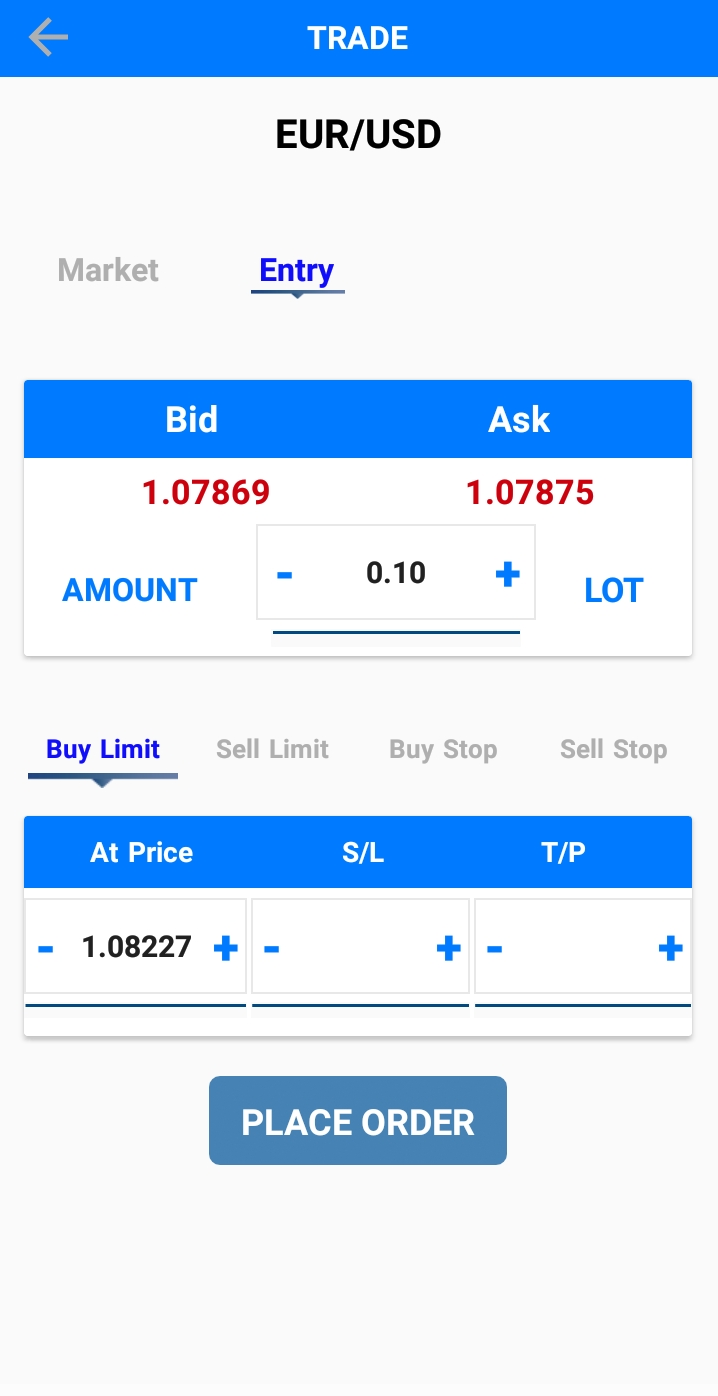
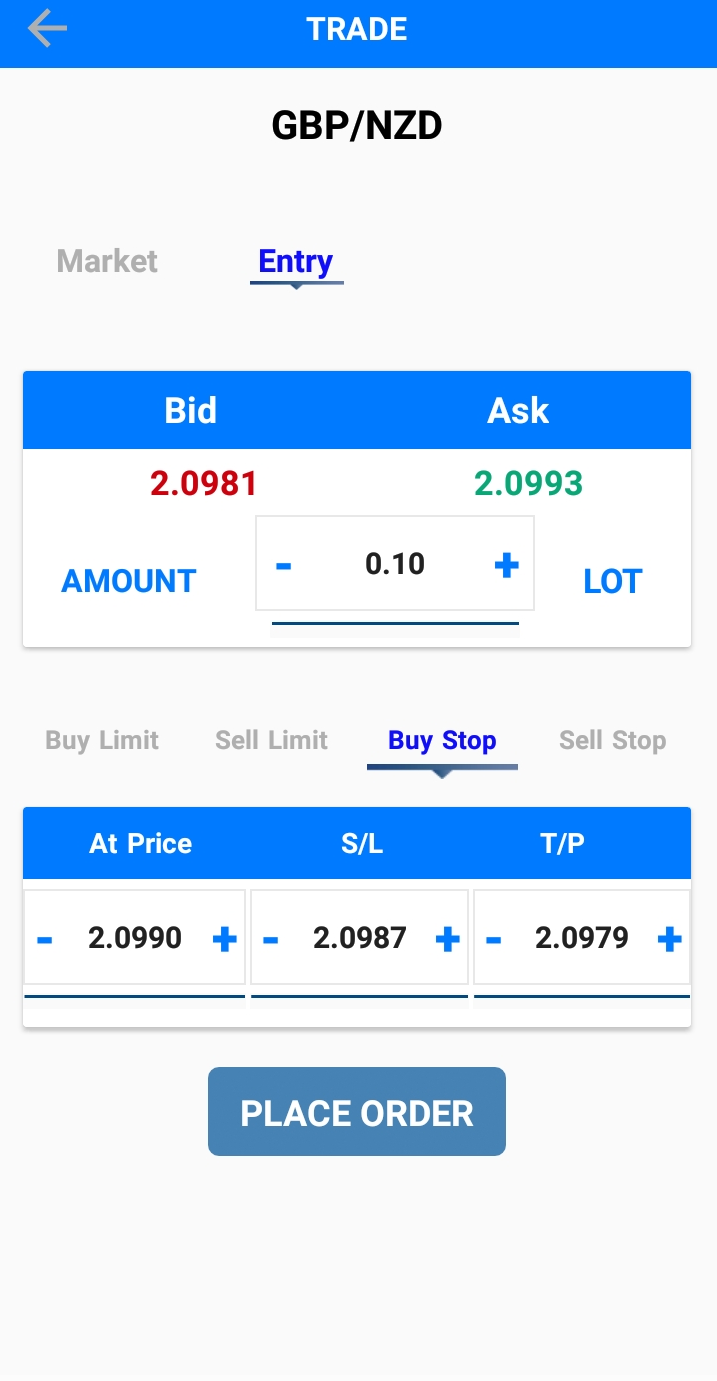
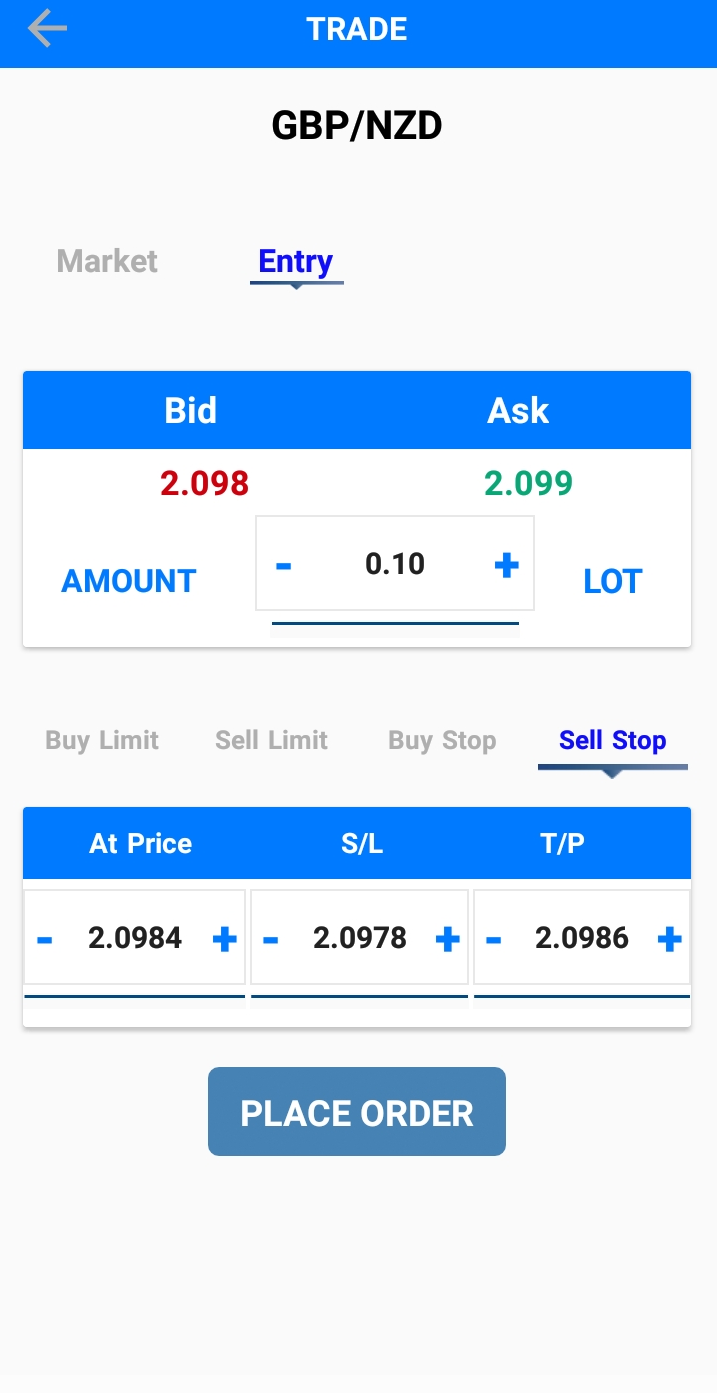
Account Summary
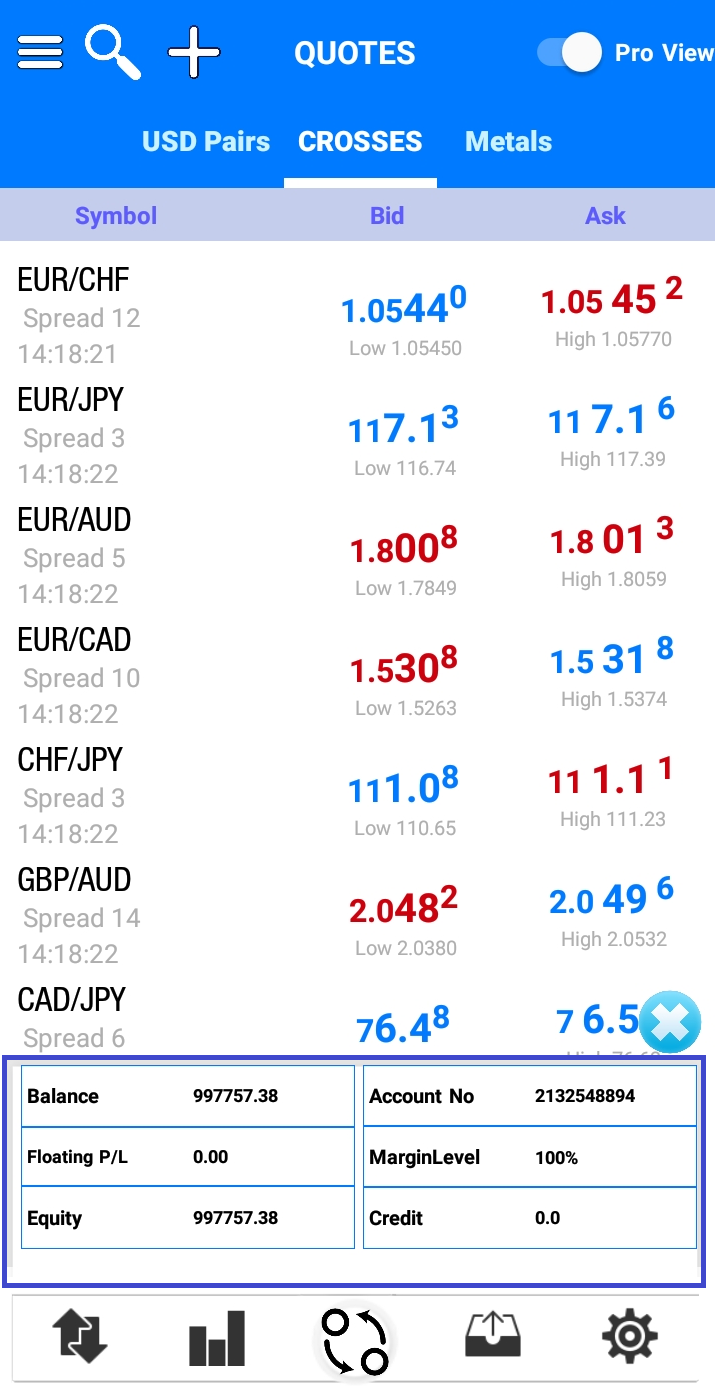
Account summary can be viewed from Quotes, Trade and History. The Account Summary is updated in real-time according to Market movement and transactions done in the account to stay updated with your account status.
The account summary panelshows the following information:
| Name | Description |
|
Balance |
The real amount of money a client has in his account. |
|
Account |
The selected account for trading |
|
Floating P/L |
The profit or loss the client gains or loses respectively, for all currently opened positions. |
| Equity | Balance + Flt P/L + Credit |
| Free Margin | Called also the Effective Margin, which equals Equity + Margin Req. (The Minus value indicates the possible danger and closeness to Liquidation). It means how many lots of a certain currency a client can buy with the money which he actually has. |
|
Margin Level |
This equals to (Equity/Margin Req.) * 100% (the bigger number, the better), it is the most important value that both the client and the market maker should keep on watching, because depending on its value, it can be decided how many lots the client can buy with the money left with him/her, and if the account is close to Liquidation point. If it was 100.00% or more, the account is on the safe side, if it was less, then there is a danger of liquidation to happen soon. |
|
Credit |
An amount of money put to the account of a certain client in order to be paid later (like a debt). |
Trade Tab
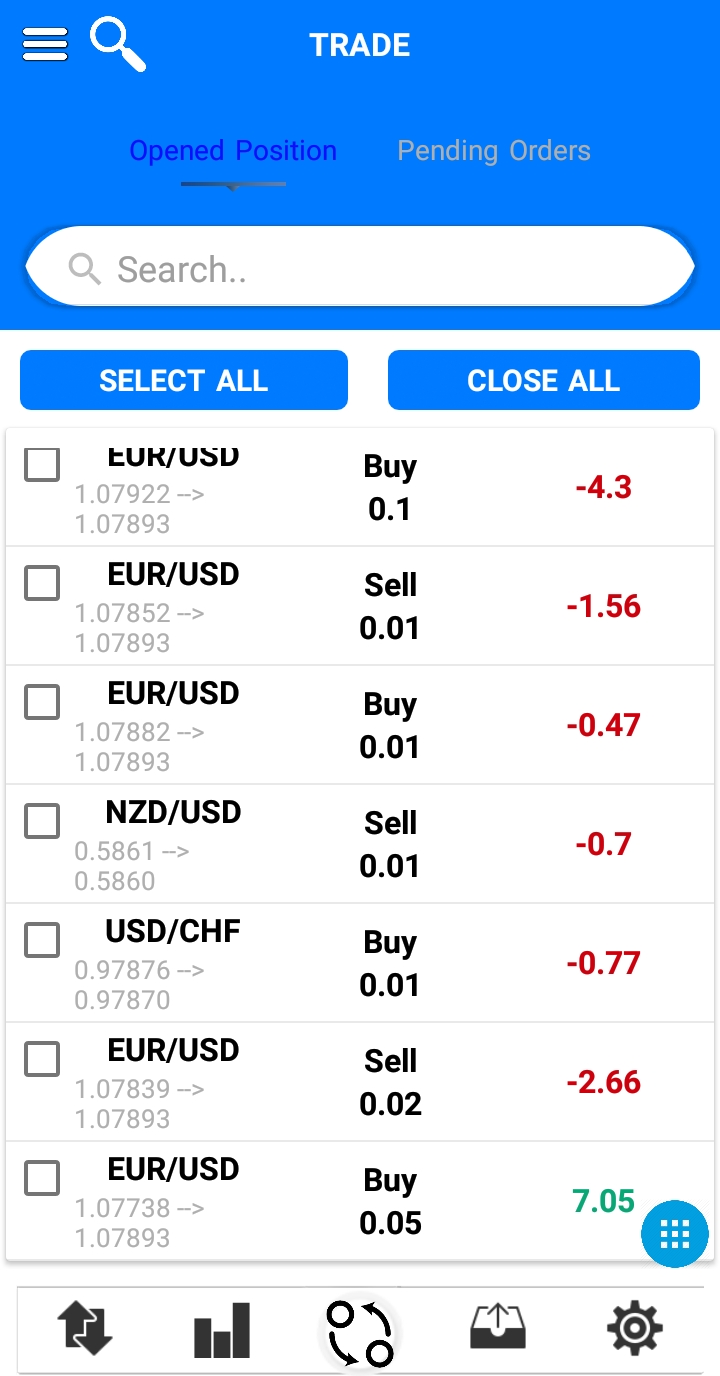
The Trade tab shows all open positions and open orders where clients can perform many operations on them such as normal closing, partial closing, hedge closing,etc.
The trade tab consists of the following:
| Name | Description |
|
Symbol |
The name of the placed symbol for each position or order |
|
Open Price |
The open price for each placed market position |
|
Current Price |
The current closing market price for each placed market position |
| Type | The type (Buy/ Sell) of each position, the type (Buy Limit, Sell Limit, Buy stop and sell stop for each order) |
|
Amount |
The amount of each position or order |
|
P/L |
The floating profit or loss for each placed position on the trade tab. |
By clicking on any opened position or any opened order in the trade tab it will expand to show more information on the trades that been placed
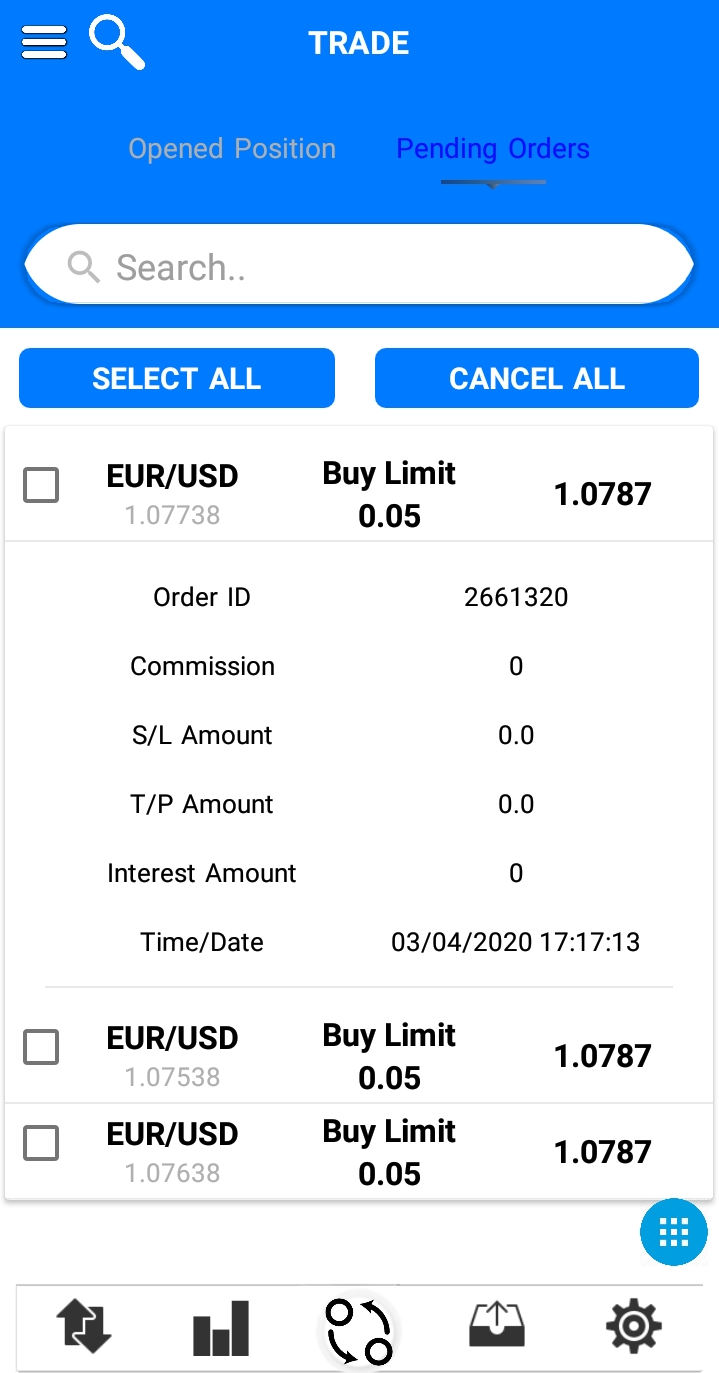
| Name | Description |
|
Order ID |
Shows the order ID for each position or order |
|
Commission |
If it is set, it shows the commission in minus (-) sign for each placed position which will be deducted from the account balance |
|
SL Amount |
The price of stop loss for each placed position or order “If this position/order is managed” |
| T/P Amount | The price of take profit for each placed position or order “If this position/order is managed” |
|
Interest Amount |
If it is set, it shows the interest amount for each position/order |
|
Time/Date |
The time and date for each placed position/order |
By selecting any open market position, a pop up message will appear that has several options to control the market position:
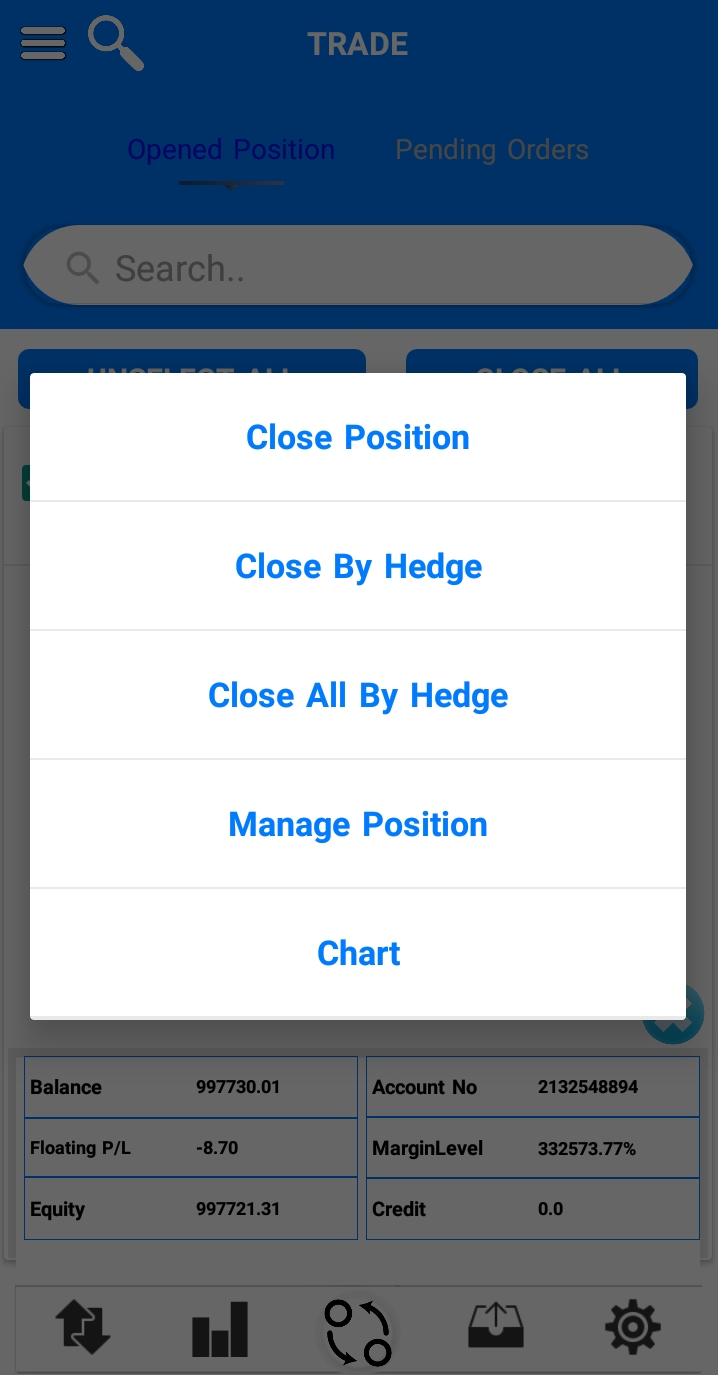
- Close position:
To fully or partially close the selected position. - Close by hedge
If there are open Buy and Sell positions for the same symbol you will be able to select the ticket IDs for the buy and sell and choose to close them by hedge.
- Close All by hedge
To close of open Buy and sell positions by hedge for the selected symbol. - Manage position
Manage the opened positions/orders by placing SL/TP values, you can manage full position or partially.
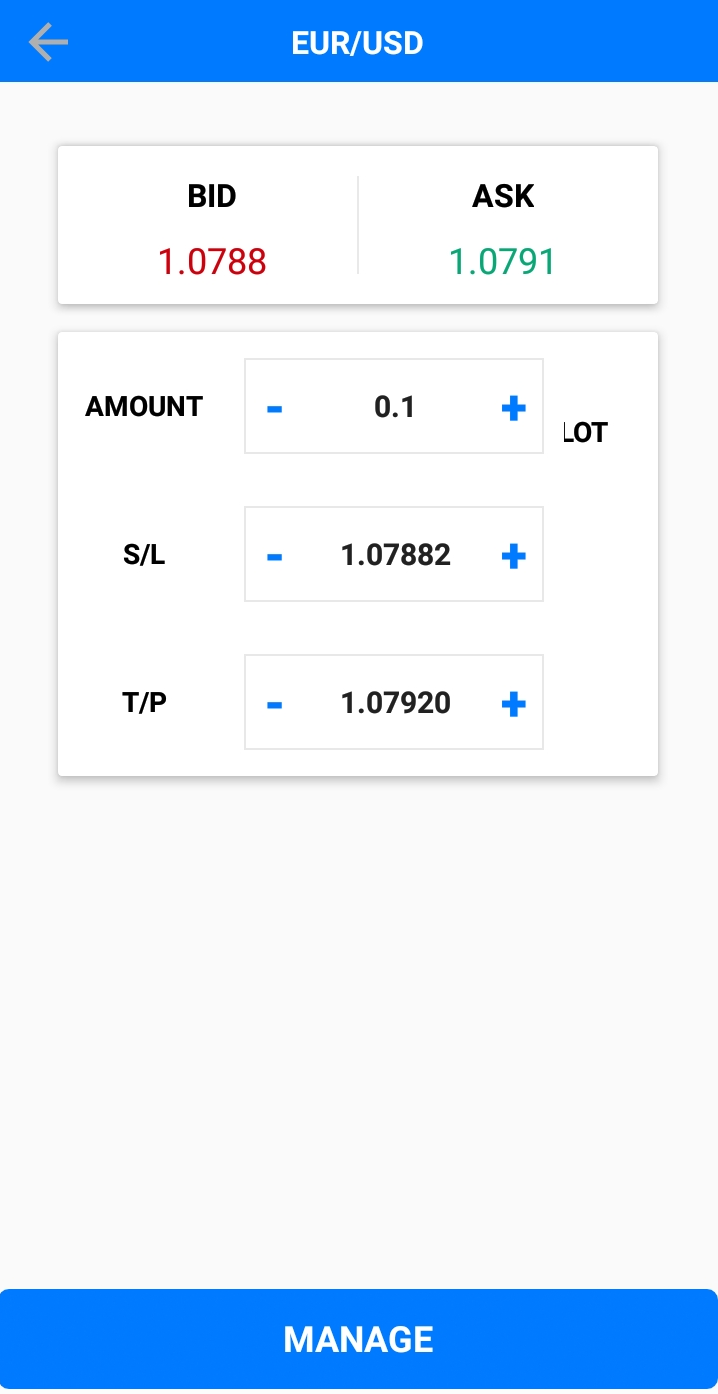
- Chart
View the symbol chart that belongs to the opened position, for more information about the mobile chart, click here.
Delivery
The Delivery Request Screen is opened whenever the client choosesthe Deliver option, you can choose the item and click add to cart to deliver it.
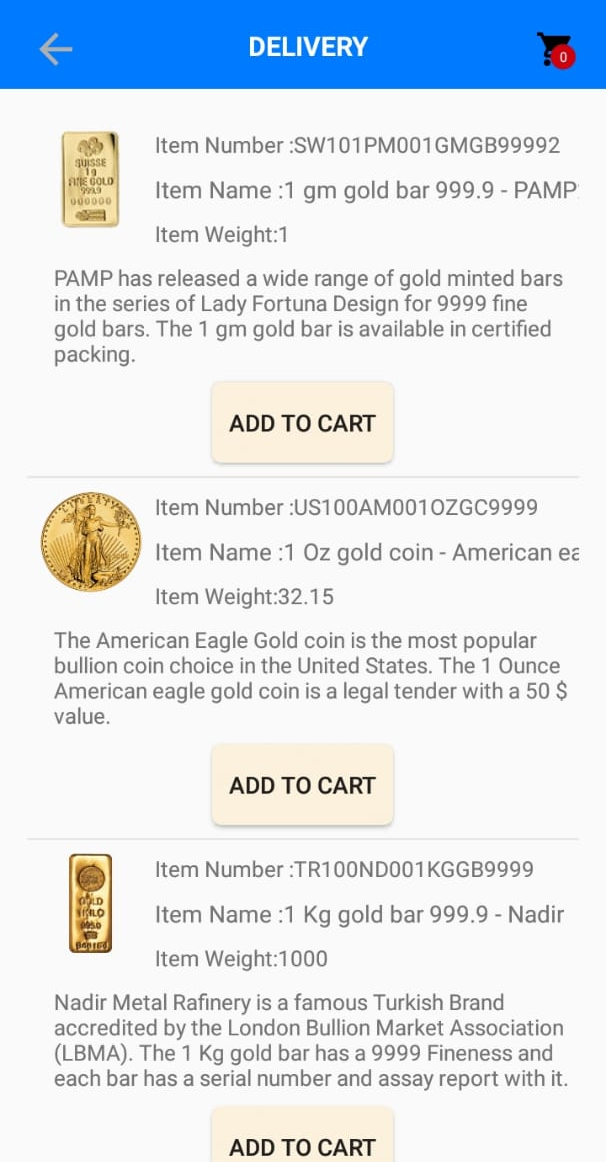
See Also