Welcome to the Step-by-step VertexFX Installation tutorial:
Step 1: When the platform setup file is downloaded, double-click on the setup icon; The following image shows the welcome message. Click on “Next” to go to the next step.
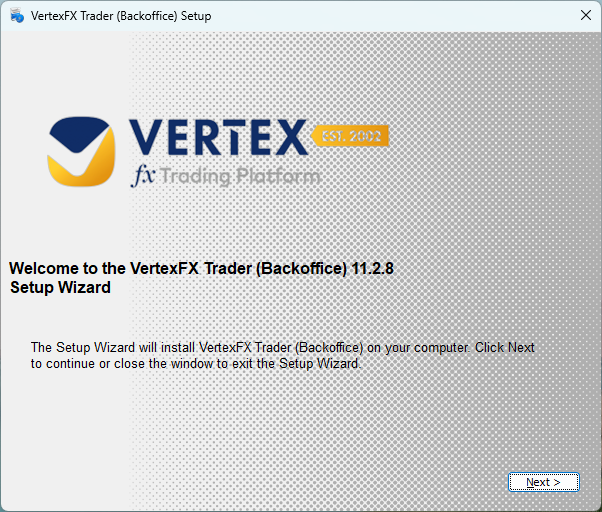
Step 2: Click the “Next” button. The following window will then appear. Proceed by checking the “Accept Agreement” box and clicking on “Install.”
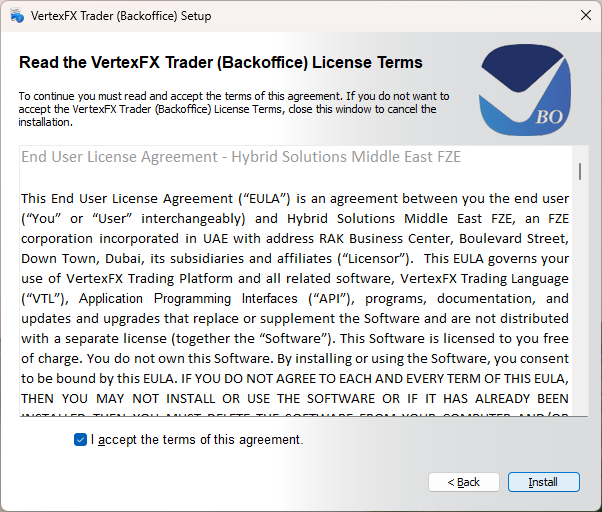
Step3: As the window shows, the installer is ready to install VertexFX Client Terminal. The installer will start copying files to your computer.
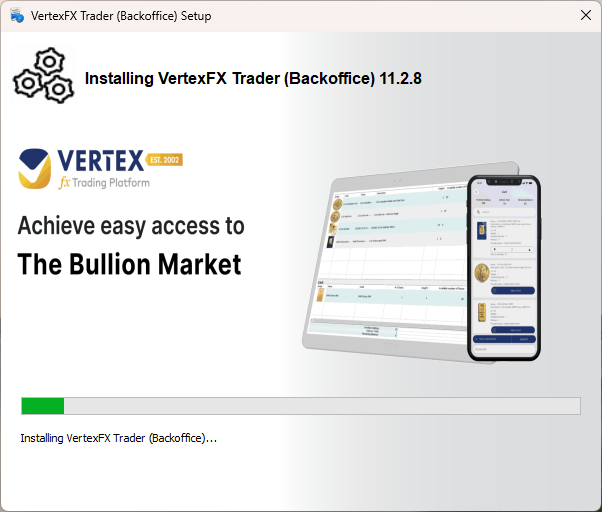
Step 4: Once the installer completes the installation of VertexFX Trader, it will display the following image. Proceed by select the option “Don’t close applications.
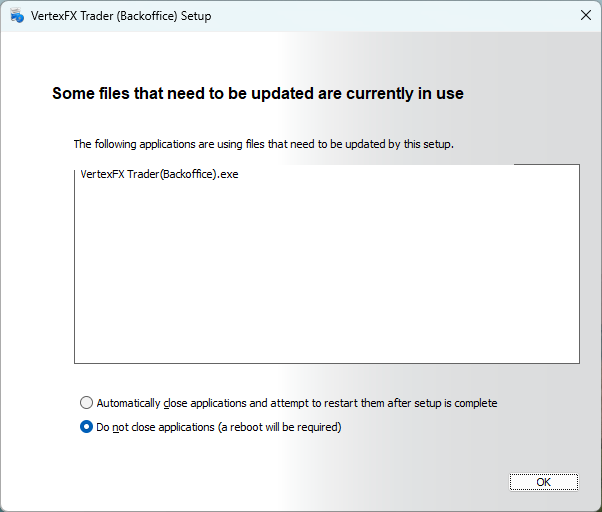
Step 5: When the installer is finished installing VertexFX Trader, it will show you the following figure.
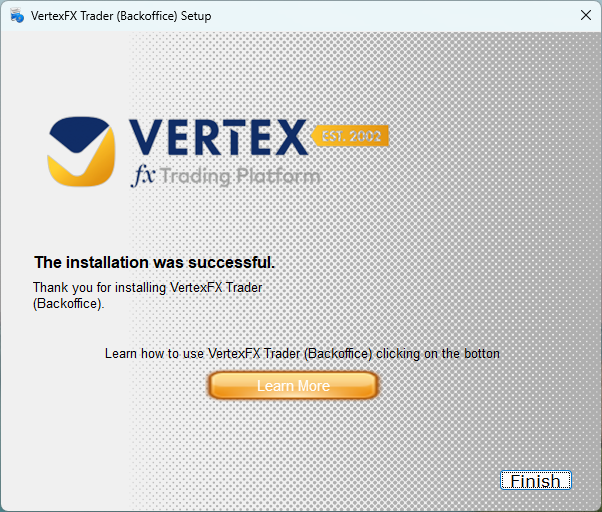
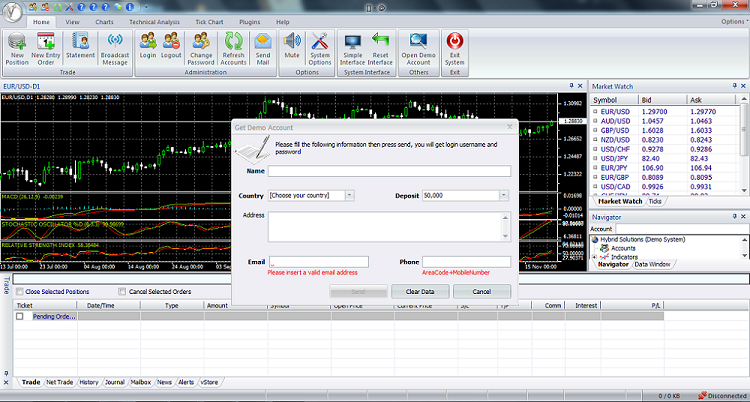
Related Topics: