After login with the VertexFX account, you can start trading by tapping on the desired symbol from the quotes screen, you can also check your account summary from the bottom of the screen
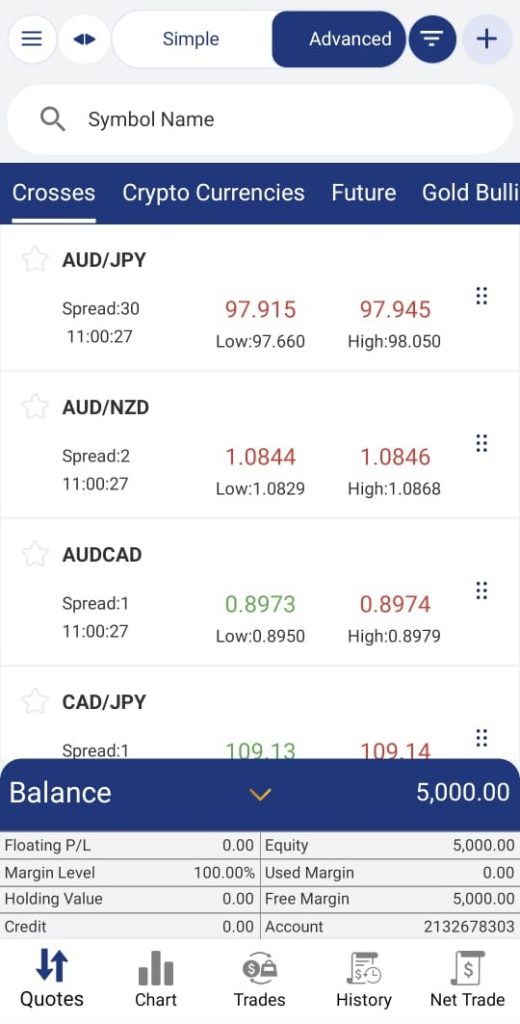
Place instant market order at speed like a charm by enabling One-Click trading from settings or from the icon
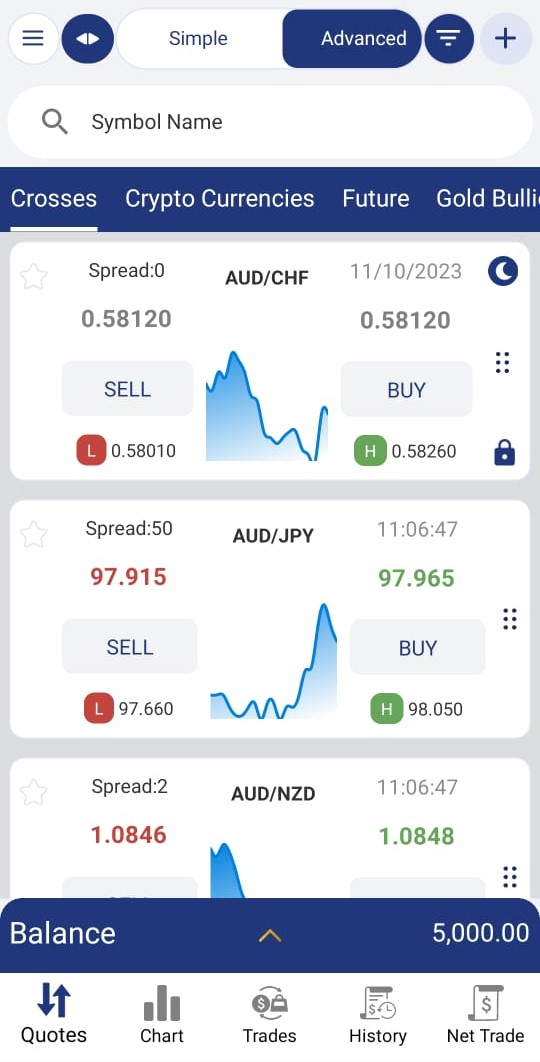
From the trade page, view the Live Ask and Bid prices to trade on, Just fill in the desired amount to trade on and then choose whether to Buy or Sell.
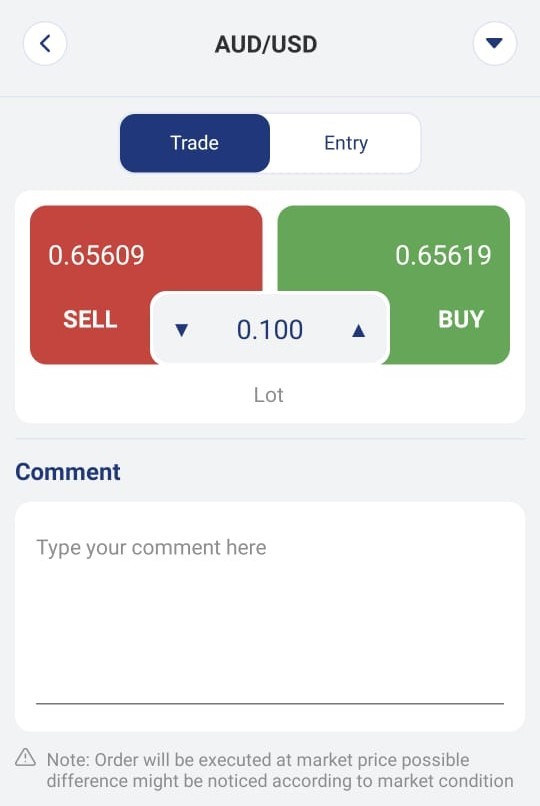
Place Entry order easily and by one click, by selecting the Entry tab, a new window will appear where you can select the type of pending orders you wish to place (Buy Limit, Buy Stop, Sell Limit, Sell Stop), with the ability to place instant SL and TP on the pending orders.
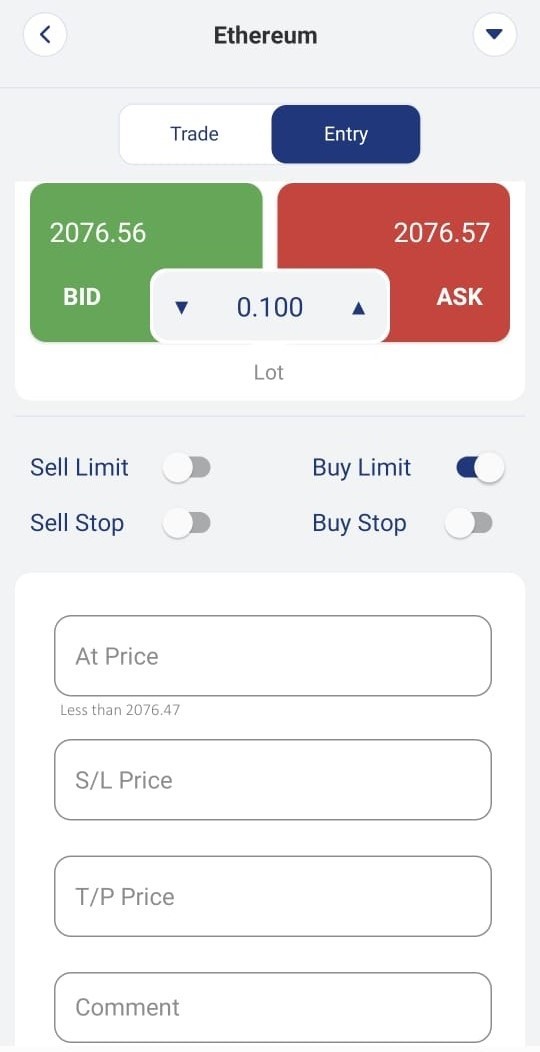
Account Summary
– Margin account summary:
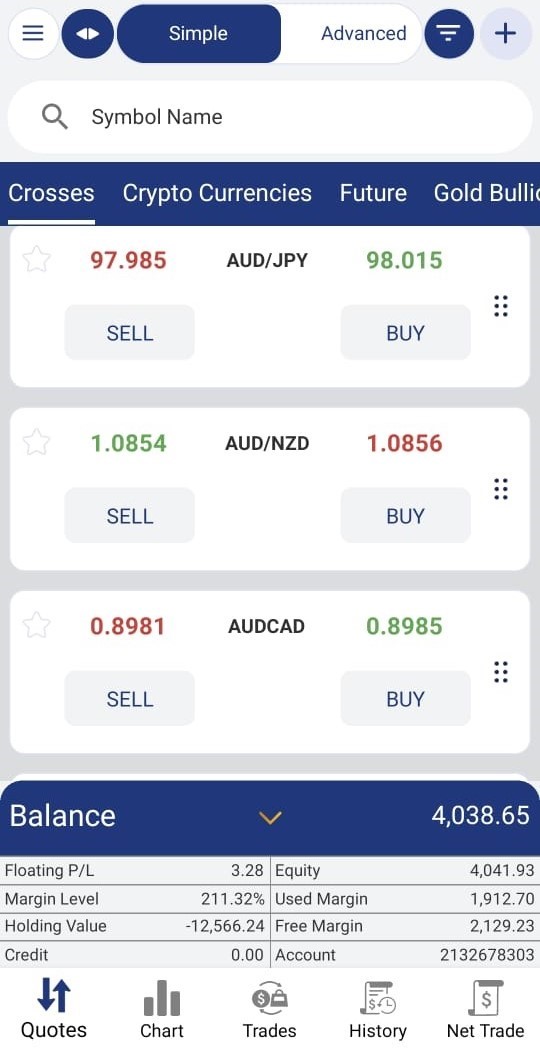
Account summary can be viewed from Quotes, Trade, and History. The Account Summary is updated in real-time according to market movement and transactions done in the account to stay updated with your account status.
The account summary panel shows the following information:
| Name | Description |
|
Balance |
The real amount of money a client has in his account. |
|
Account |
The selected account for trading |
|
Floating P/L |
The profit or loss the client gains or loses respectively, for all currently opened positions. |
| Equity | Balance + Flt P/L + Credit |
| Free Margin | Called also the Effective Margin, which equals Equity + Margin Req. (The Minus value indicates the possible danger and closeness to Liquidation). It means how many lots of a certain currency a client can buy with the money which he actually has. |
|
Margin Level |
This equals to (Equity/Margin Req.) * 100% (the bigger number, the better), it is the most important value that both the client and the market maker should keep on watching because depending on its value, it can be decided how many lots the client can buy with the money left with him/her, and if the account is close to Liquidation point. If it was 100.00% or more, the account is on the safe side, if it was less, then there is a danger of liquidation to happen soon. |
|
Used Margin |
Called also the Margin Requirement, which is the amount of money that the can client afford in his account to buy 1 lot of a certain currency. As an example… which takes (-1000) 0ff for each 1 lot, means 100$ for each 0.1 lot. |
|
Credit |
An amount of money put to the account of a certain client in order to be paid later (like a debt). |
– Physical account summary :
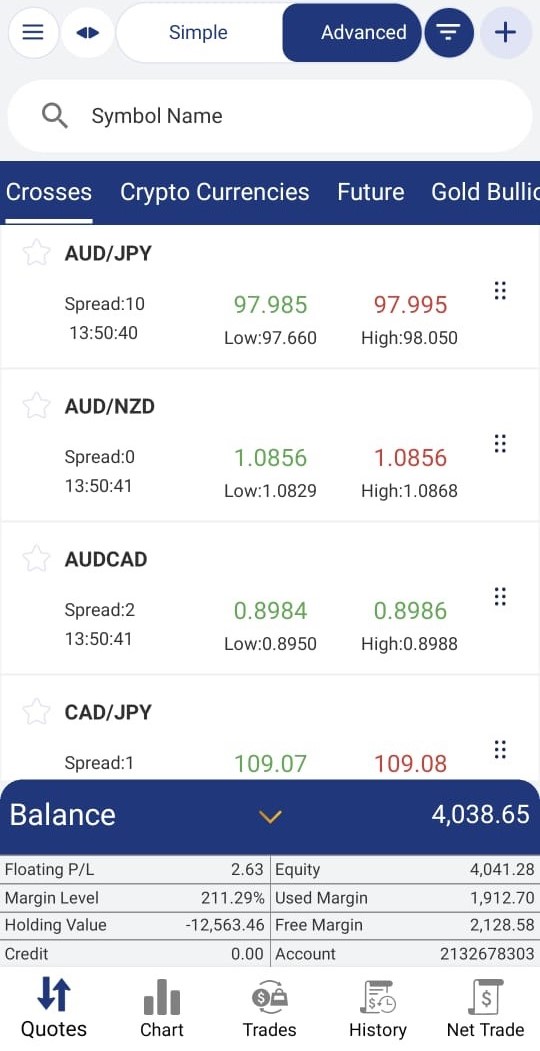
In case the account type is physical then the account summary will include the following:
| Name | Description |
|
Account |
The selected account for trading |
|
Balance |
The real amount of money a client has in his account. |
|
Floating P/L |
The profit or loss the client gains or loses respectively, for all currently opened positions. |
| Assets Value | Initial Balance + Flt P/L |
| Holding values | Floating value based on the current market rate
Which equals = Amount * Contract Size * Current Market Price */ Ref Price |
|
Cash |
Initial Balance + Flt P/L – Holding Value |
|
Credit |
An amount of money put to the account of a certain client in order to be paid later (like a debt). |
Trade

The Trade tab shows all open positions and open orders where clients can perform many operations on them such as normal closing, partial closing, hedge closing, and many more that will be explained below in this article.
The trade tab consists of the following:
| Name | Description |
|
Symbol |
The name of the placed symbol for each position or order |
|
Open Price |
The open price for each placed market position |
|
Current Price |
The current closing market price for each placed market position |
| Type | The type (Buy/ Sell) of each position, the type (Buy Limit, Sell Limit, Buy stop and sell stop for each order) |
|
Amount |
The amount of each position or order |
|
P/L |
The floating profit or loss for each placed position on the trade tab. |
By clicking on any opened position or any opened order in the trade tab it will expand to show more information on the trades that have been placed
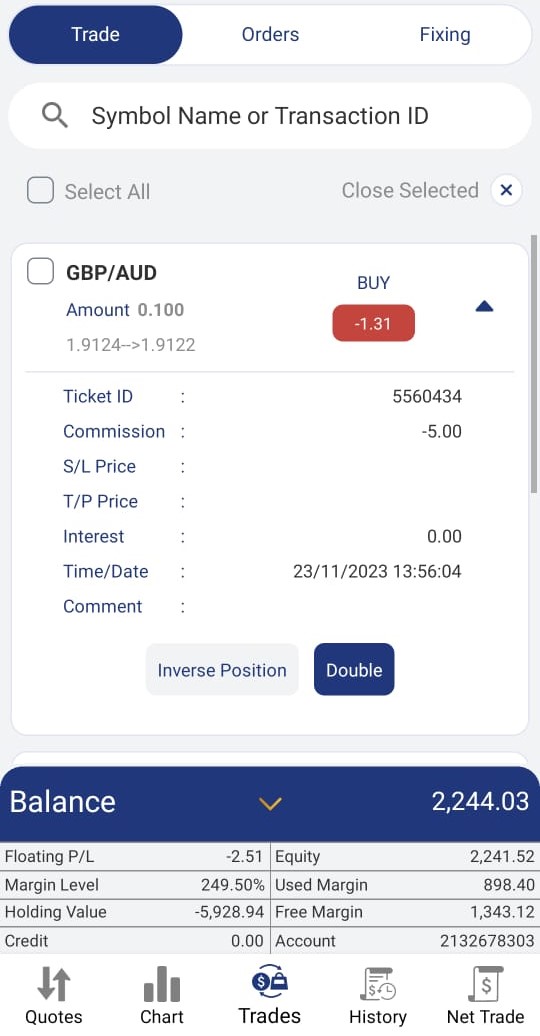
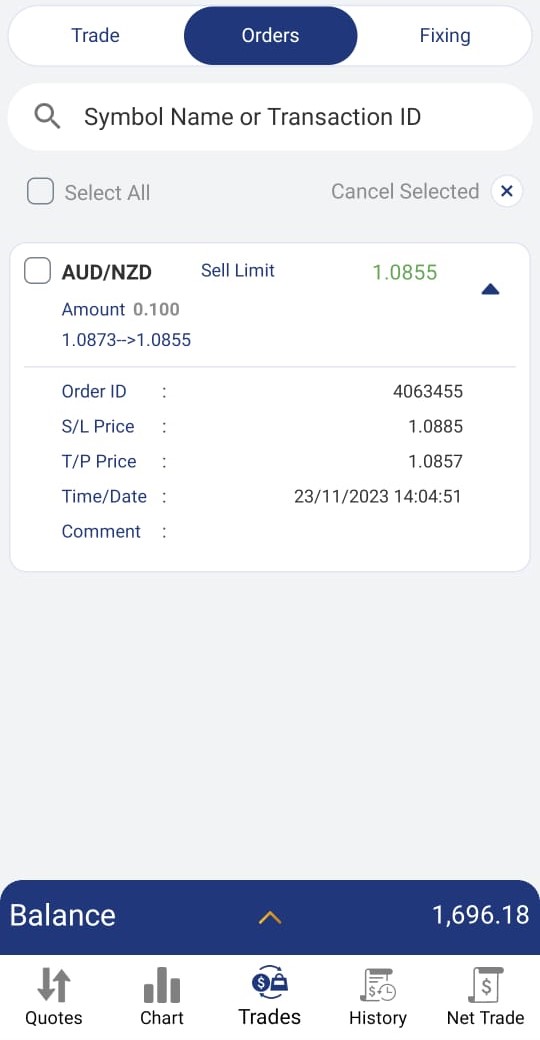
| Name | Description |
|
Order ID |
Shows the order ID for each order |
|
Ticket ID |
Shows the order ID for each position |
|
Commission |
If it is set, it shows the commission in minus (-) sign for each placed position which will be deducted from the account balance |
|
SL Price |
The price of stop loss for each placed position or order “If this position/order is managed” |
| T/P Price | The price of take profit for each placed position or order “If this position/order is managed” |
|
Interest |
If it is set, it shows the interest amount for each position/order |
|
Time/Date |
The time and date for each placed position/order |
|
Comment |
Shows The comment for each position or order |
|
Inverse |
By tapping on inverse it will close the current position at market price, and open a new opposite position with the same amount and symbol at market price |
|
Double |
By tapping on Double it will open a new position with the same amount and the symbol at market price |
By selecting any open market position, a pop-up message will appear that has several options to control the market position:
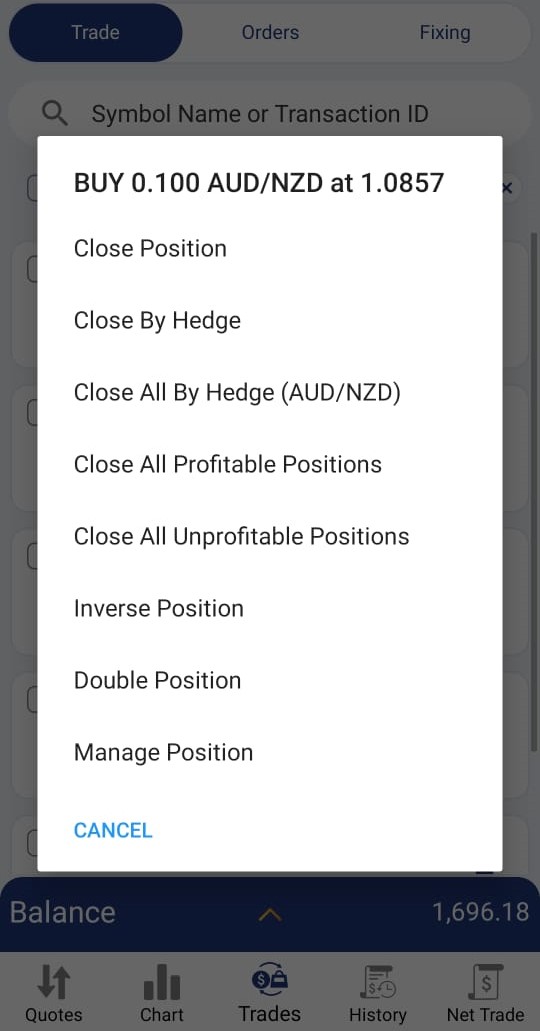
- Close Position:
To fully or partially close the selected position.
- Close By Hedge
If there are open Buy and Sell positions for the same symbol you will be able to select the ticket IDs for the buy and sell and choose to close them by a hedge.
- Close All By Hedge
If there are open Buy and Sell positions for the same symbol you will be able to close them all by a hedge.
- Close All Profitable Positions
To close all opened positions that have profit/loss in positive value.
- Close All Unprofitable Positions
To close all opened positions that have profit/loss in negative value.
- Inverse Position
To close the current position at market price, and open a new opposite position with the same amount and symbol at market price.
- Double Position
To open a new position with the same amount and symbol at market price
- Manage position
Manage the opened positions/orders by placing SL/TP values, you can manage full position or partially.
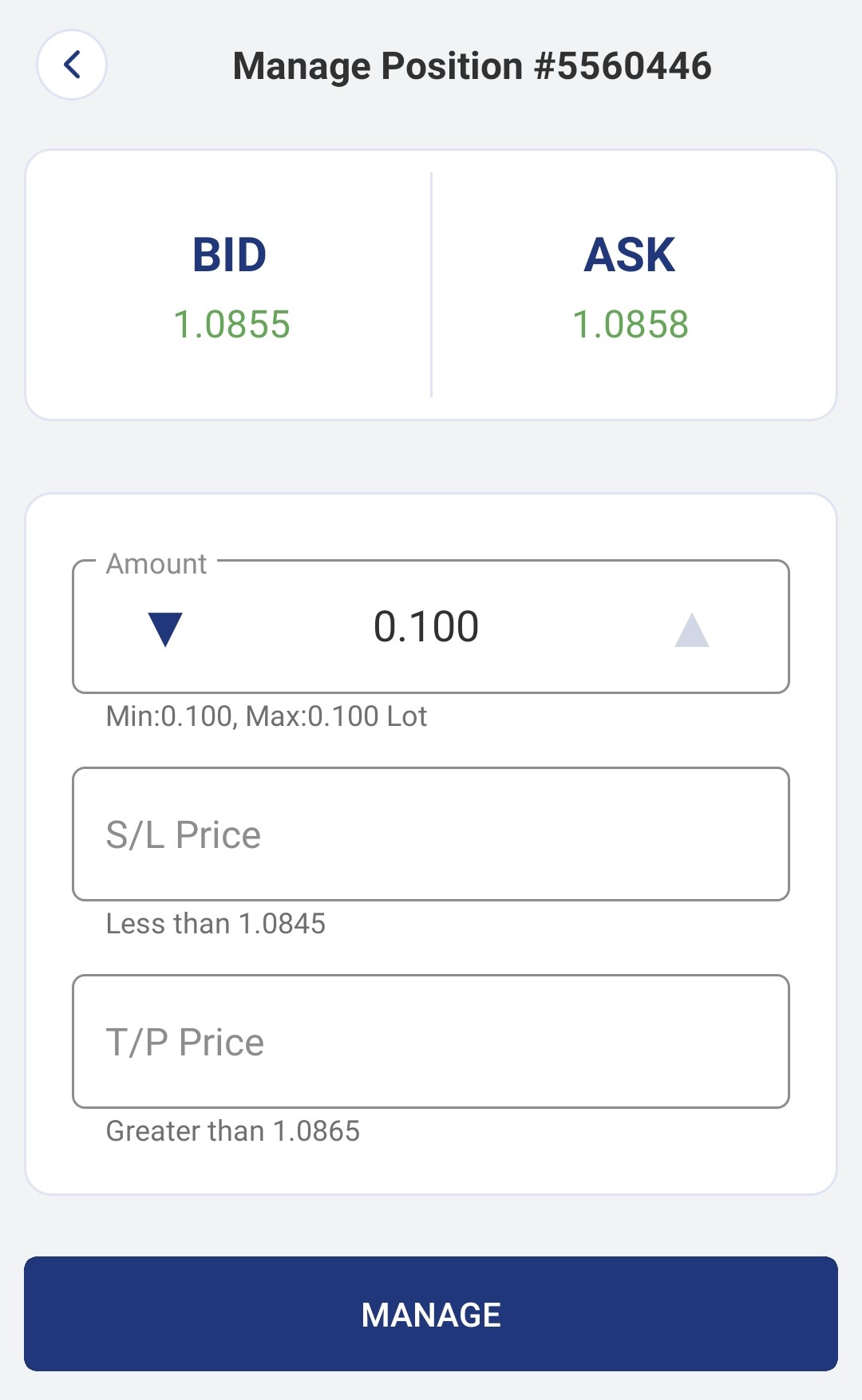
- Modify Order
Modify the opened orders by placing SL/TP values, you can modify a full order or partially.
- Cancel Order
Cancel the pending order
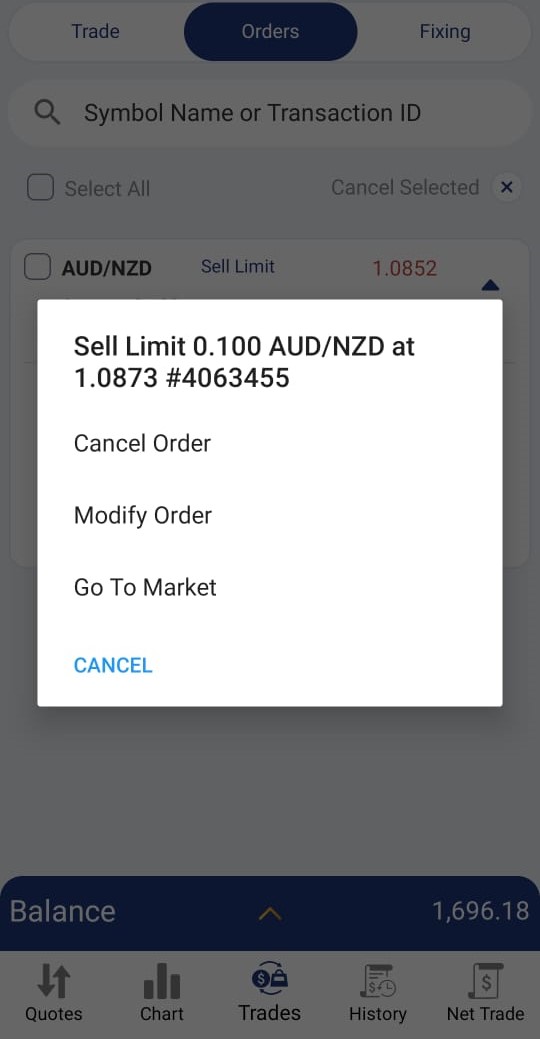
- Modify pending order (Buy Limit, Buy Stop, Sell Limit, Sell Stop) prices, From the Order tab.
Update the pending order
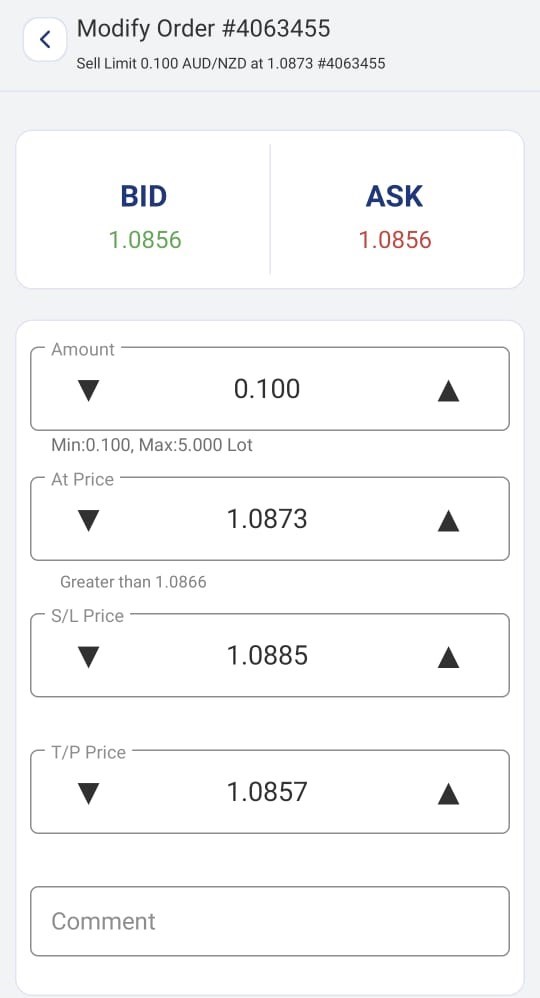
See Also