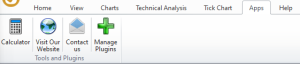
The Apps Toolbar contains three tools by default (Calculator, Visit Our Website, and Contact us), you can also add more Apps from this button to make this App easy to access by your terminal by. To perform this, click on .
.
To add a new plug-in, press on the ManagePlugins button, and the Plug-ins Manager window will open as the following image:
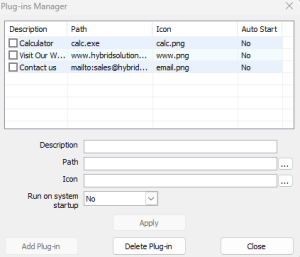
After you fill in all the blanks about your new plug-in press Add Plug-in then your new application will be showing in the Plugin Toolbar. You will be able to delete an added plug-in as well from this window.
If you want to add some of your applications (For example ABC.exe) on the plugins toolbar, you must add a shortcut for this application (ABC.exe) in the following path: C: ProgramDataVertexFX Plugins.
And if you want to add a specific icon for this application in the system, you must put an image with the same name as the EXE name (ABC.exe), but the image must be a PNG image (ABC.png).
And besides the exe which may be found on the C: Program Files…, assume that the EXE name is ABC.exe, then it is a must to add an image called ABC.png beside this exe, this way you will have a unique icon for your system in the Plugins tab, otherwise, if there is no image, a default image will be added in the Plugins tab.
See Also