Trading Symbol
Implements the Pending trading technique through a one-click interface, where this technique minimizes the trading time for the client.

To trade a symbol simply double click on the symbol you want from the Market Watch, or right click on it and choose Trade Symbol from the pop-up menu. A window called New Order will be displayed, containing four parts:
For choosing order symbol, and order lots amount, also summarizes your net exposure over this particular symbol.
![]()
This part is for making a new market position. To open a new position at the market price, click on the Sell or the Buy buttons after choosing the symbol and the lots amount from the Order Information part. Your order will be added to the Pending Orders window, until the market maker accepts it, then it will move to the Trade tab in the Terminal window. You can create a limit/stop order by a single click on the moving price value you want and it will be automatically created. A single click on the created order will cancel it too.
![]()
To close an open position, double click on it in the Trade window, or check the Close selected positions check box in the trade window, or click New Order after selecting the desired position, the system will then display the same New Order window. You can also monitor the close position information and the profit/loss in the third part of this window. The green upwards arrow is for increasing the prices range from the top and the red downwards arrow is to increase the prices range from the down.


After choosing the lots amount that you want to close from the Order Information part, click the button at the market price that you want to close your position on. Your order will be added to the Pending Orders window, until the price is done and the market maker accepts it.
Using this option you can close two hedged open positions; i.e.: To close an open position with another one, double click on it in the Trade window, or right click on it and chose Close/New Order after selecting the position, the system will generate the same New Order window. You can monitor the close by hedge information and profit/loss in the third part of this window, and select the position ticket you want to close with.

- Order Information
- New Position
- Close Position
- Close by Hedge
Click the button, after selecting the lots amount you want to close from Order Information part.
Managing Positions
Managing positions is a powerful feature of VertexFX that allow you to enter and manage your positions.
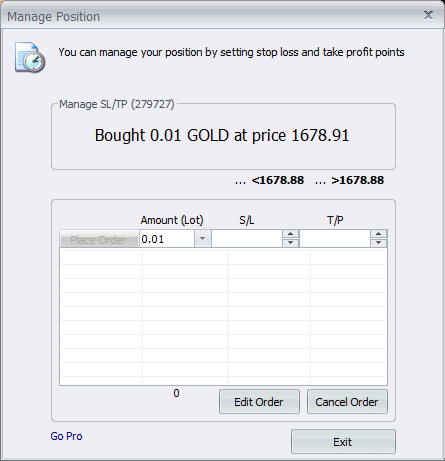
There are currently two different types of orders supported in VertexFX:
An order used to limit losses on a trade and is executed near the market rate. For a buy order, the order rate will be higher than the current market rate. If it is a sell order, the order rate will be lower than the current market rate.
An order that is used to take the profit on a trade. For a buy order, the order rate must be lower than the current offer rate. If it is a sell order the order rate must be higher than the current bid rate.
To enter an order, select the position you want to set SL and/or TP orders, and then click Manage SL/TP in the Terminal window, the system will then generate a window called Manage Position. Enter lots amount, SL and/or TP values, then click on Submit.
This is a list of all your orders that remain in a pending status until its price hits, to be executed.

You can make Limit and Stop orders that allow you to enter the market at any price. You can set SL and/or TP orders within the order to manage the future position from now.
To enter an order, right click on the symbol you want to trade with, and select Limit/Stop Order from the pop-up menu, or from the One Click feature. After clicking on the symbol you want, the system will create a window called New Limit/Stop Order. Enter order information (Symbol, Lots, Type, Order Price, SL and TP) then click on New.
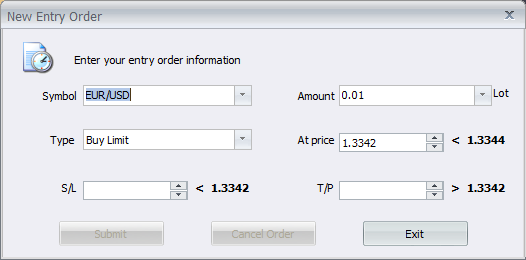
You can learn about all your trading activities, by selecting Statement from the drop down menu, then set the From and To dates, then click on Report.

- SL Stop Loss
- TP Take Profit
- Order Entry
- Pending Orders Window
- Limit/Stop Orders
- Order Entry
- Reviewing Historical Trades
You will be provided with an HTML statement report of all the past activities you asked for.
Related Topics: