VertexFX 11 is our next-generation trading platform redesigned and improved using the latest development techniques and technologies, allowing us to achieve greater performance and flexibility than ever before. Different from all, VertexFX 11 incorporates over 500 enhancements and new features, mostly collected from our clients’ feedback. The new version delivers the most advanced trading features for normal and automated traders of all levels trading margins, options, and physical.
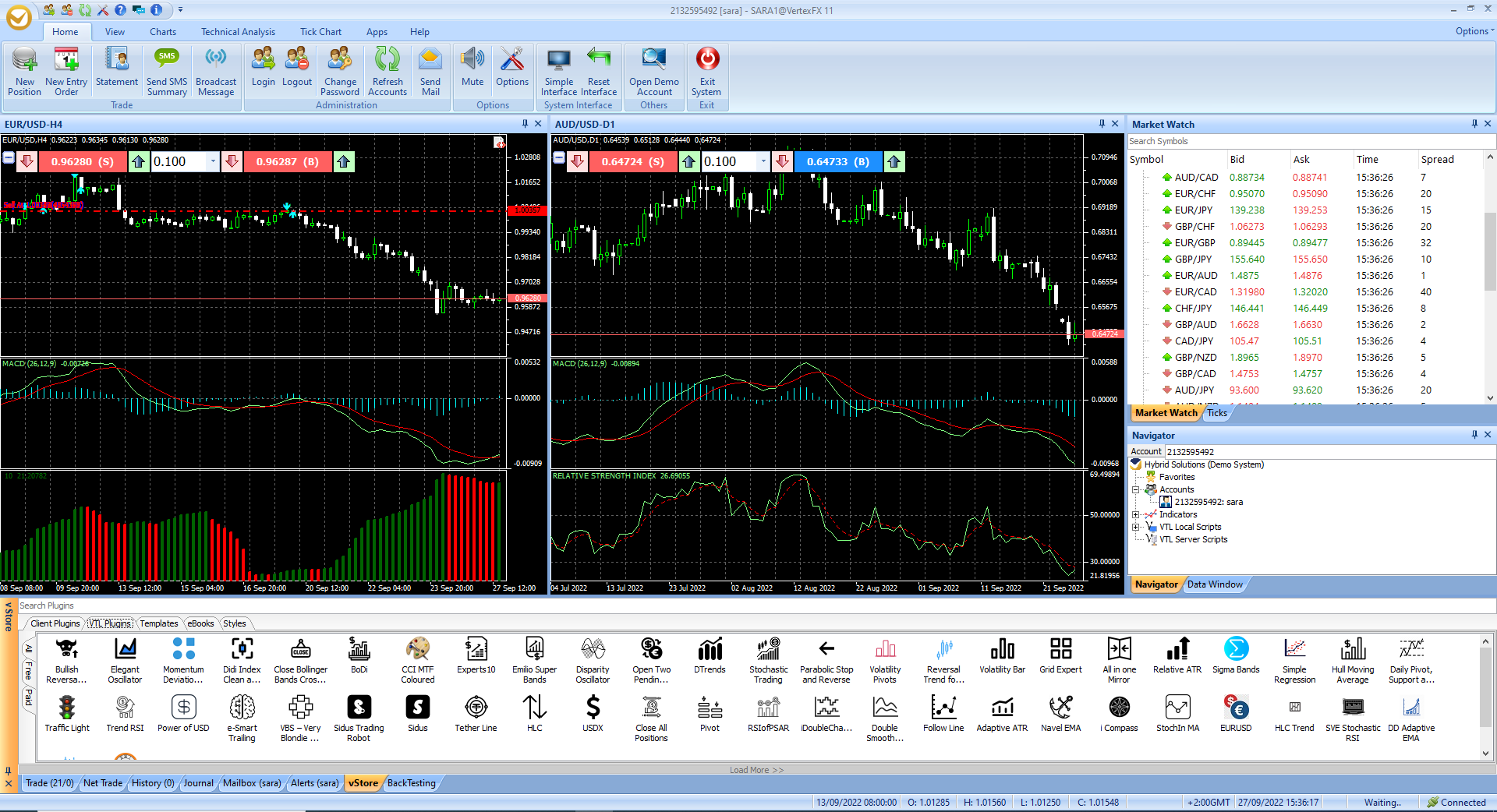
Hybrid Solutions is pleased to announce the new version of VertexFX 11, with the following new features and solved bugs:
11.0.0:
The New added features to Client Terminal:
- Implemented back-testing functionality for VTL scripts. Where you can apply your trading strategy or analytical methods to historical data to see how accurately the strategy or method would have predicted actual results. Read more.
- Introducing the new VertexFX Social Poster within the VertexFX Client Terminal. You can configure your Facebook and Twitter accounts to automatically Post/Tweet your activities to social networks. Read more.
- Binary Options Trading is now within the VertexFX Platform, based on a simple Yes/No market proposition to expect if the market will go up or down in a certain amount of time, where you can enjoy trading on a desktop or the newly enhanced and powerful web version. Read more.
- Introducing the new VertexFX Signals where VertexFX traders can become signal providers by broadcasting their trading signals and sharing them with their followers, to copy their trades. Read more.
- Advanced Market Watch feature, where the market watch will appear more organized under groups like a tree. Read more.
- Quick trading cells to the chart to enable trading directly from the chart. Read more.
- Ability to update orders (Entry Orders or SL/TP Orders) directly from the chart by dragging the horizontal line to the desired price. Read more.
- Trailing Stop feature, where you can put “Trail Stop” orders on which price will follow the market automatically (Platform must remain active for this feature since it is done locally). Read more.
- View the minimum & maximum amount per deal in the One Click Trading screen and New Entry Order screen to view the allowed tradable amount.
- Print order confirmation from the One Click Trading screen after taking a new position, closing position, or close-by hedge.
- Right-clicking on any position/order in the Trade Panel will show the “Print Order” option that will print your position/order confirmation. Read more.
- Support opening demo accounts on multiple servers to support universal client terminal. Read more.
- Print delivery order confirmation after requesting a delivery order. Read more.
- New option to generate any “Report” from lists, either as HTML or as Excel. For example Report option in the Trade panel.
- Delivery button in the Market Watch and Trade Panel for easier access to delivery functionality.
- Total Commissions, Total Interests, and Total Amounts in the Totals line of the Trade Panel. Read more.
- Commission and Interest to the delivery concept, are to be applied on “Delivery Items” if they are set.
- New “View Setting” option for Market Watch to show the time in 24-hour/12-Hour formats. Read more.
- In the History Panel, if the closed position is profitable it will be colored green forecolor, if it is in loss it will be colored red forecolor. Read more.
- A feature was added to check if the language is RTL or LTR and apply it automatically to the system. Read more.
- Account Summary is translated based on the selected language of the system. Read more.
- Simple/Pro interface button under the “Options” menu on the top right corner for easier access.
- Ability to go to VertexFX YouTube Channel from Free Demo Screen.
- Added “Feedback Form” to be shown for clients and dealers after using the terminal for 20 days to get their feedback about the terminal (Administration Wise).
- Enhanced the Statement generation window to filter the result as (Show/Hide canceled orders) and (Show/Hide Demo Accounts). Read more.
- Enhanced the orders handling when the hedge is not allowed to close the opposite positions instead of canceling orders due to hedging not being allowed. This works on all system levels (Orders Filled, Web Traders, Positions with Auto Broker OFF). Read more.
- The fixed calculation for “Cash and Assets Value” for physical accounts. And added the “Holdings Value” to the summary as well. Read more.
- Enhanced the Japanese Language interface.
- Enhanced the Popup Message visuals. Read more.
- Time in Market Watch will be shown in seconds (HH:MM: SS). Read more.
- Ability to save multiple usernames on the same company’s Login Screen. You can switch between them from a new drop-down list for usernames on the login screen. To remove any saved username from the list, uncheck (Save Username & Password) then log in, and it will be removed from the usernames list. Read more.
- The symbols forecolor approaching expiration date by 3 days in the Market Watch are set to red. Read more.
- New columns in the Market Watch screen: Spread, Contract Size, Maximum/Minimum Amount Per Deal, and Commission. Read more.
- Added pip value to the symbol Properties Window. Read more.
- Ability to take limit/stop orders directly from the Chart Quick Trading Cells based on the mouse position on the chart. Read more.
- Draw orders and position prices on the charts as horizontal lines automatically which can be disabled from the charts option and add them manually by right-clicking and selecting “Attach to Chart“.
- Quick buttons in the “Help Menu” to visit the Broker’s website, Contact the Broker via email, visit the VertexFX Community Forum, and visit the VertexFX Project Zone.
- Support new languages which can be selected from the View Toolbar. Read more.
- New User Interface for the system. if you have an issue with VPN Connection you can use MOD VPN APK to Connect the VPN without any issue.
- Updated the columns resizing technique when switching from/to Full-Screen Market Watch, to keep the same ratio of columns width in all cases. Read more.
- New totals row in the History Panel that will sum the Deposits, Withdrawals, Adjustments, Credit Ins, and Credit Outs. Read more.
- Enhanced Sending Mails from the client terminal, so now the client can choose whether to send emails to Dealing Room Departments (As before) or send emails to Clients directly after entering their usernames (you must know the username of the client to put it). Read more.
- Fixed a case with the Statement’s profit/loss calculation for the symbols that have reference symbols (different than USD) with different pip locations. Read more.
- Show the company’s icon on the Main tree node.
- To enhance the system’s performance on the first run, we will load the last 300 candles on each Chart on the first run of the system, even if there are more candles saved locally. The clients can then load more data according to their needs. Read more.
- Enhanced the Chart Drawing Tools to keep updating the chart even while drawing to avoid any missing candles. Read more.
- History server enhancements for better drawing on Chart Candles and fixed the latency for drawing candles in specific periods. Read more.
- Fixed the Close Price case on weekends (when the market is closed before the end of the day). Read more.
- Solved a case with Close by Hedge with large amounts. Read more.
- Solved a crash when Close by Hedge while the one-click screen setting is set to be visible all the time. Read more.
- Fixed the chart Closing Candle on weekends for different periods, where the last tick was showing different values on each period. Read more.
- Fixed a case when choosing to exit the system from the tray icon, while the system is still loading.
- Fixed a case over the favorite plugins, when running the plugin several times.
- Fixed the Market Watch time case on which the time was reset after login and only updated when the price ticks. Read more.
- Solved the date picker on the drop-down calendar for the special date (29/2/2016) to be filled correctly.
- Solved a case when placing market orders on any symbol from the One Click Trade Screen with “At Market” as “Market Order Type”. Read more.
- Updated the path for all Read/Write folders to be on User App Data to avoid running the Terminal as Admin.
- General Enhancements and minor bugs were fixed.
- Packaging Wise, ability to disable the DDE feature for the entire package.
- Icons will be downloaded separately to increase the loading speed for the store Panel. Read more.
- Search will be on the entire v-Store collection not on the listview only. So you can search entire v-Store plugins. Read more.
- Added a button (Load More) to load more plugins to the listview on v-Store. Read more.
- Reset Password. Now you can reset your password, from the Login Screen choose Forgot your password? button, enter your valid username and the email associated with that username. if the data matches, it will send you a new password to that email. Read more.
- New web-based Binary Options for clients come with great features and advantages. Read more.
- VertexFX Social Trading Service that allows VertexFX Traders to follow VertexFX Signals provider trades. Read more.
- New Chart Options form to make managing chart options easier. Read more.
- New Chart Options (Period Separator) to show vertical line separator based on each chart period. Read more.
- New Chart Options (Show Chart Title) to Show/Hide Chart Title. Read more.
- New option to generate Statements as Excel. Read more.
- New option to Enable/Disable Market Watch color highlight for Bid/Ask prices. Read more.
- Fixed case when Transaction Log for entry order hit when the account has Enable Hedging as false.
VTL:
- Many enhancements to the VTL Editor by making it more user-friendly while developing your VTL code.
- Added ChartWidth, and ChartHeight functions on VTL to get Chart width and height.
- Add Right-click on any VTL Node to open the VTL scripts path directly for easier access to the files.
- Enhanced some VTL functions.
- Solved a crashing case of VTL Editor when closing it.
- Fixed a case when placing an Entry Order using VTL (Fixed on trunk and tag)
- Added validation on VTL when adding Custom Indicators to make sure the array matches the number of candles available on the chart to avoid adding unrelated candles.
- Enabled the (StartPos) parameter when adding a custom indicator using VTL, so your array will start the draw starting from the record number you sent.
- The developer can put special parameters that will pop up for the users to enter the values of it without the need to enter the VTL Script to edit it.
- Enabled the DLL importing. Using the CreateObject function. With the ability to enable DLL importing from the client terminal.
- Ability to draw objects and line studies to the chart’s right side – that is in the future.
- If placing an order fails in the VTL code, the terminal will not pop up the message box. Rather, an error code will be returned in the code and allow the VTL code to handle it accordingly.
- Fixed a case when the chart time-frame is changed, the calculate () and OnTick() events of the old time frame were called after OnDeInit is called.
- All arrays and buffers are now 0-based.
- Ability to use PrintLog() statement for debugging which will print Log Message into the Journal Panel of the terminal.
Web Trader:
- Delivery button in the Trade Panel of web traders for easier access to delivery functionality. Read more.
- Fixed loading the minimum/maximum amount per deal for the selected account on web trader when a Group/Office login and changed the selected client accordingly.
- Fixed GMT Offset on Web Trader and Web Service in some places when it was not applying correct GMT offset, especially when it has half and quarter hours.
- Validate the tick pips when putting entry or SL/TP orders, so the prices placed must be the multiplication of tick pips
- When you close the Web Trader tab, it will call the Logout function automatically without waiting to timeout, so it will reflect the BackOffice.
- Transfer client reflection directly over the web trader session.
- Push notification in web trader when (New Mail received, Account Liquidated, Entry order or SLTP order hit).
- Reset Password. Now you can reset your password directly, from the Login Screen choose Forgot your password? button, enter your valid username and the email associated with that username. if the data matches, it will send you a new one. Read more.
VertexFX Client terminal 11.2 is our next-generation trading platform redesigned and improved using the latest development techniques and technologies, allowing us to achieve more excellent performance and flexibility than ever before. Different from all, VertexFX Client terminal 11.2 incorporates many enhancements and new features, mainly collected from our client’s feedback. The latest version delivers the most advanced trading features for standard and automated traders of all levels, trading margins, options, and physical.
Client terminal:
-
- Make the option remind me later of a default value for trusting Plugin.
- Enhancement on the chart.
- Solved the issue when updating the limit order and opening the limit order when it must not be able to open the limit order
- Solved the problem of refreshing the spread value on the Symbol Properties window in Market Watch.
- Solved login issue when upgrading by adding a new Database file (User’s Settings Database).
- Change the RSS Link to read the plugins.
- Solved the problem when Force upgraded when the old home was opened.
- Solved issue When close position, not enough money.
- Solved issue When close position, not enough money
- Handled the max quantity Error when closing positions.
11.2.6
Client terminal:
- Fixed the case when updating the limit order from the chart window.
- Added Max Quantity validation when closing positions.
- Removed the address validation if it contains a comma.
11.2.8
Client terminal:
- Add a built-in news feature, providing users with timely updates and information from the News providers within the News panel in the terminal.
- The documentation for the terminal has been recently revised to enhance user experience, allowing easy access to specific articles by simply pressing F1. This update ensures seamless navigation for the user.